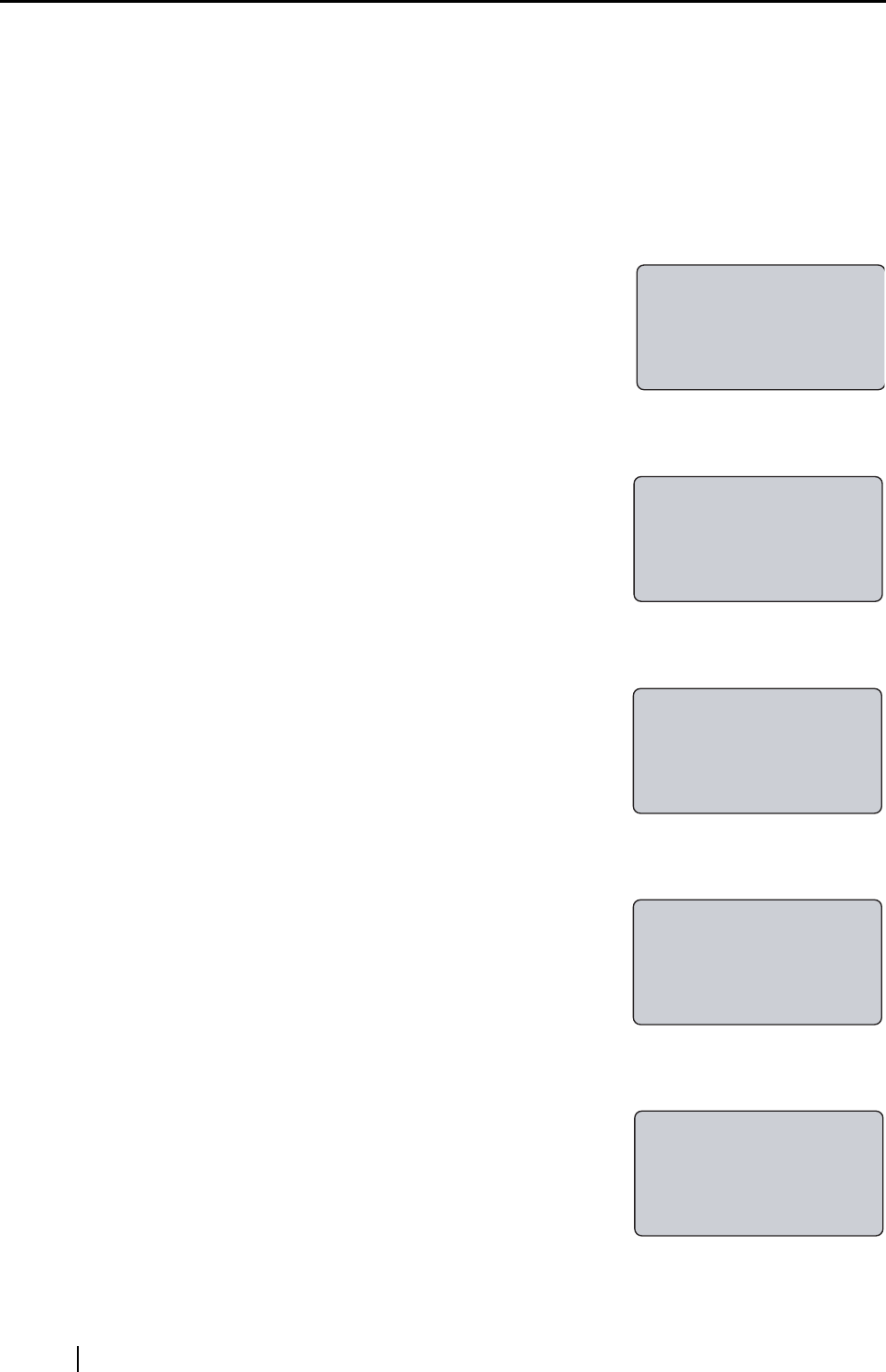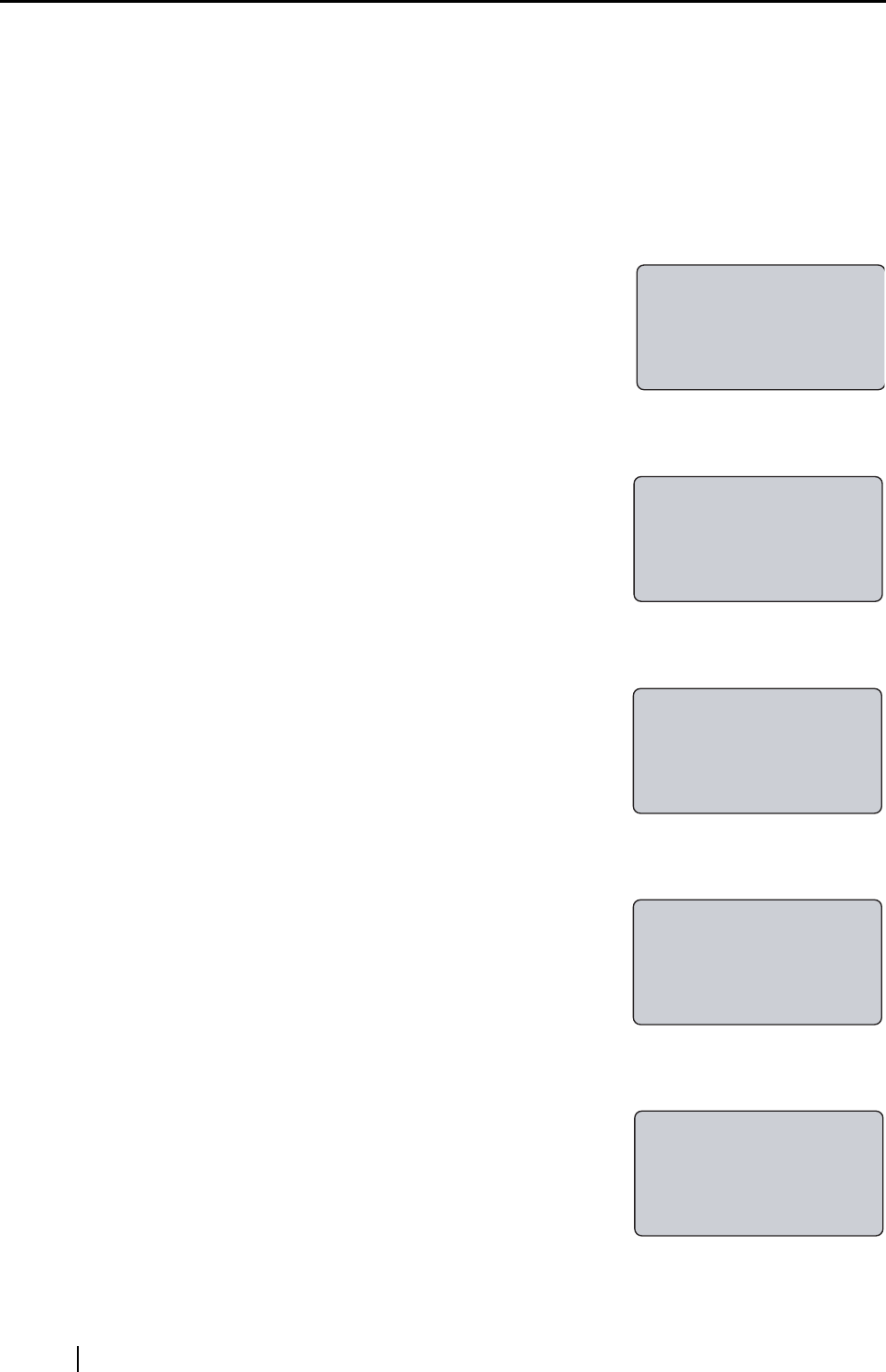
76
6.4 Changing the User’s PIN
The initial user’s PIN value is set by the Administrator during the user registration. However the
user is able to change his/her own PIN.
Change the user's PIN following the procedure below.
1. When "Place your finger on the sensor" is displayed on the fi-5000N Message Display
(this indicates the "Logout" status), open the cover and press the [SET] key.
The following settings screen appears.
2. With the [L] key, select "Change PIN Code", and press the [ENT] key.
The "Select User" screen appears as follows.
3. Select the registered user with the [K], [L] keys, and press the [ENT] key.
The next screen appears, and the PIN is prompted.
4. Enter the current PIN and press the [ENT] key.
If the PIN does not match, the message "The PIN is incor-
rect" appears and you are prompted to enter again. If the
PIN matches, the message "New PIN:" appears.
5. Enter the new PIN and press the [ENT] key.
For confirmation, re-enter the PIN again.
If the registration of the new PIN is successfully done, the
following screen appears.
With this, the user's PIN is changed.
Setup
Register Finger
Change PIN Code
Show Network Config
Select User
1(user's name)
2(user's name)
3(user's name)
Current PIN:
_
Cancel:[ESC]
PIN has been
changed