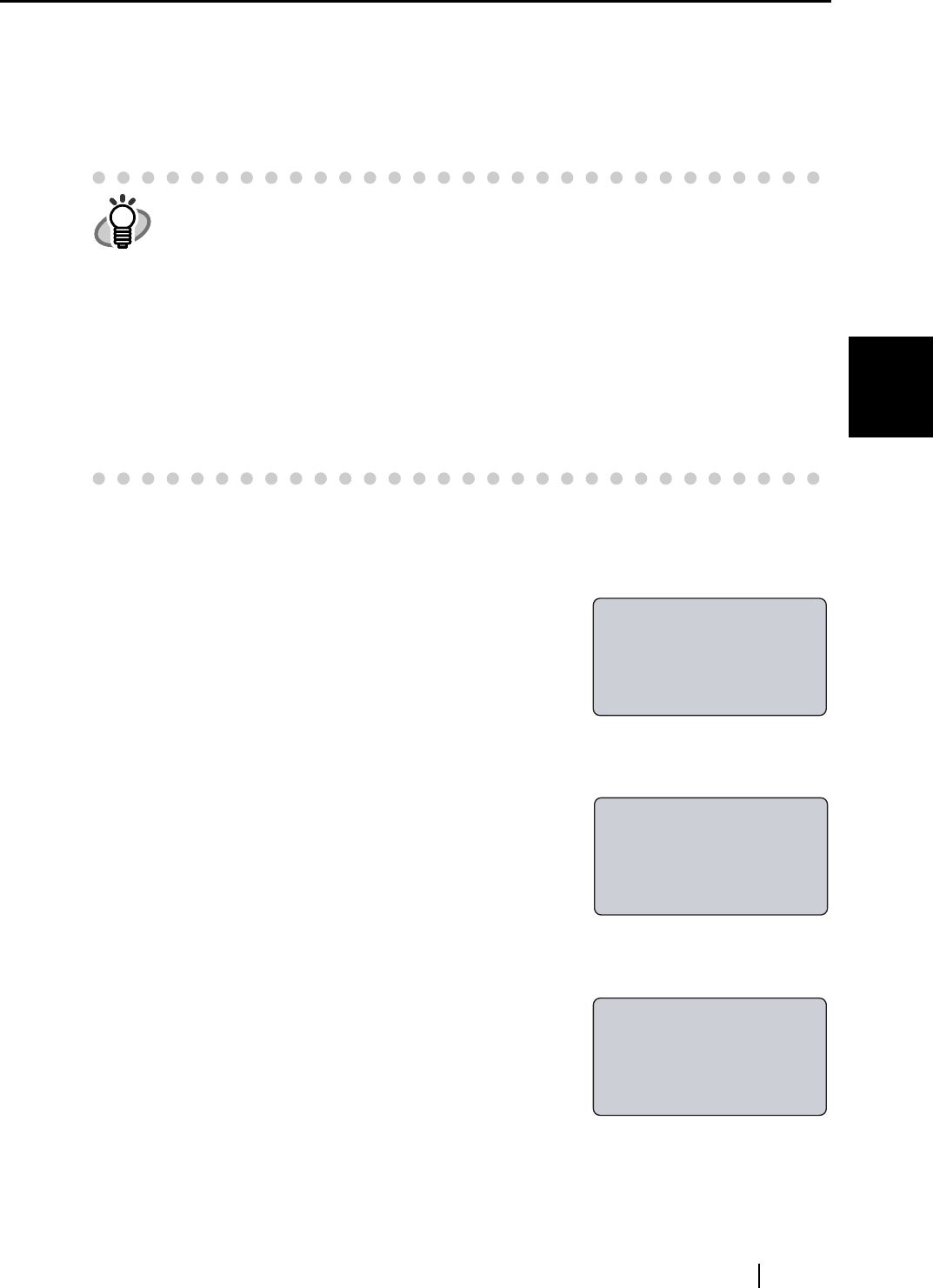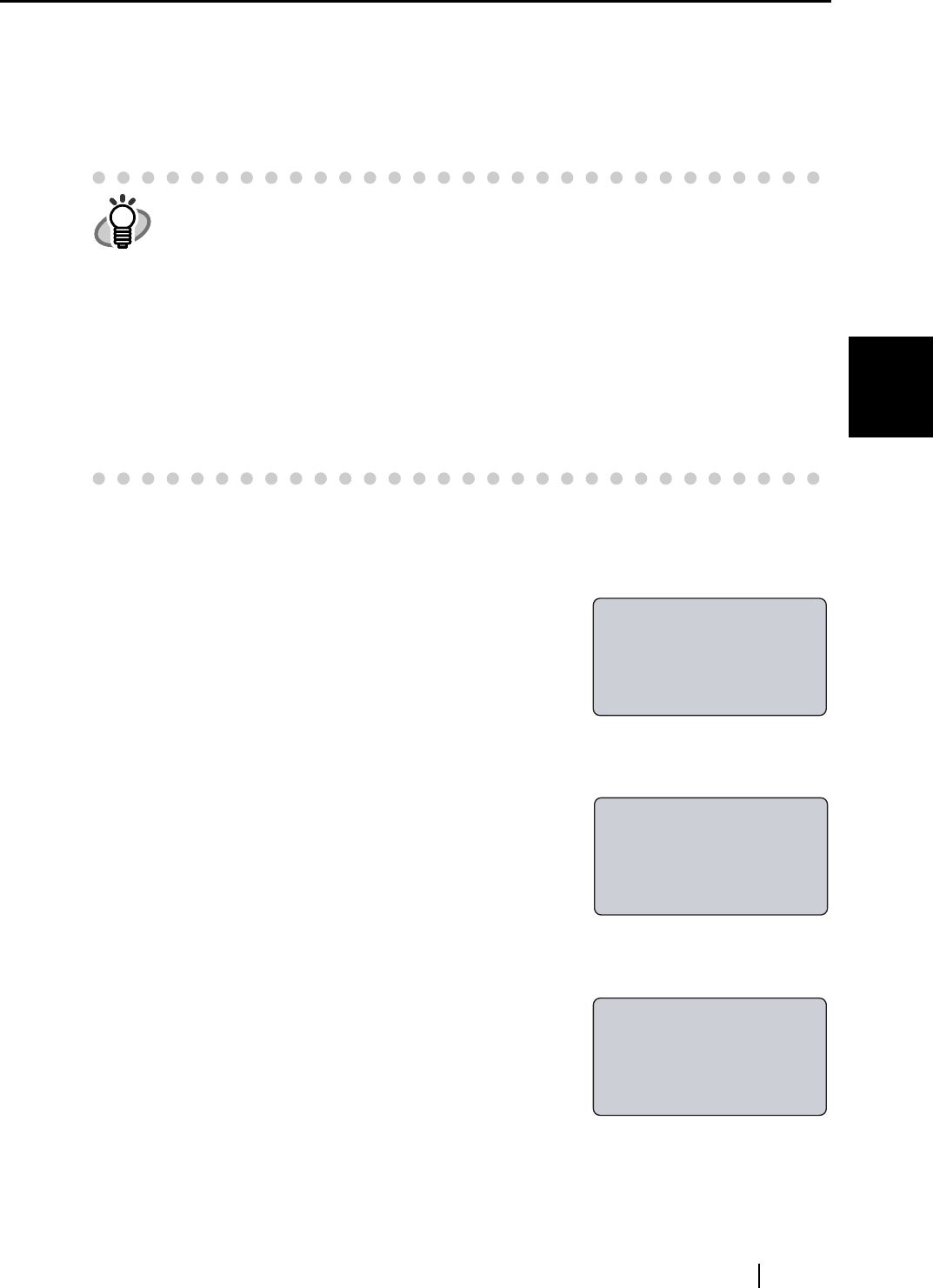
3.7 Pull Mode User Authentication Settings
fi-5000N Operator’s Guide 21
Installing the fi-5000N
3
3.7 Pull Mode User Authentication Settings
You can set the user authentication function on or off, when performing a "Pull" mode scanning.
User authentication function is enabled as the default setting.
To configure the "pull" mode user authentication, follow the procedure below.
1. Open the fi-5000N’s cover and press the [SET] key.
The following settings screen appears.
2. With the [L] key, select "Administrator Setup", and press the [ENT] key.
The screen to enter the Administrator's PIN (personal iden-
tification number) appears.
3. Enter the Administrator PIN (the default setting is "5000"), and press the [ENT] key.
The following screen appears.
There are 2 ways to perform scanning: "Push" mode and "Pull" mode scan-
ning.
In "Push" mode, scanning is started by pressing a scanner’s button ([Scan]
or [Send to] button) and the scanned image data is sent ("Pushed") to the
PC.
On the other hand, in "Pull" mode, scanning is started from the PC by using
the scanning application which captures ("Pulls") the image data from the
scanner.
The "Push" mode scanning requires user authentication (by fingerprint or
PIN) to identify the sender, while the "pull" mode does not necessarily
require user authentication. For security measures, you can enable the
user authentication function.
Setup
Register Finger
Change PIN Code
Show Network Config
PIN:_
Cancel:[ESC]
Administrator Setup
Configure Network
Pull Mode Authentic
Auto Logout Time