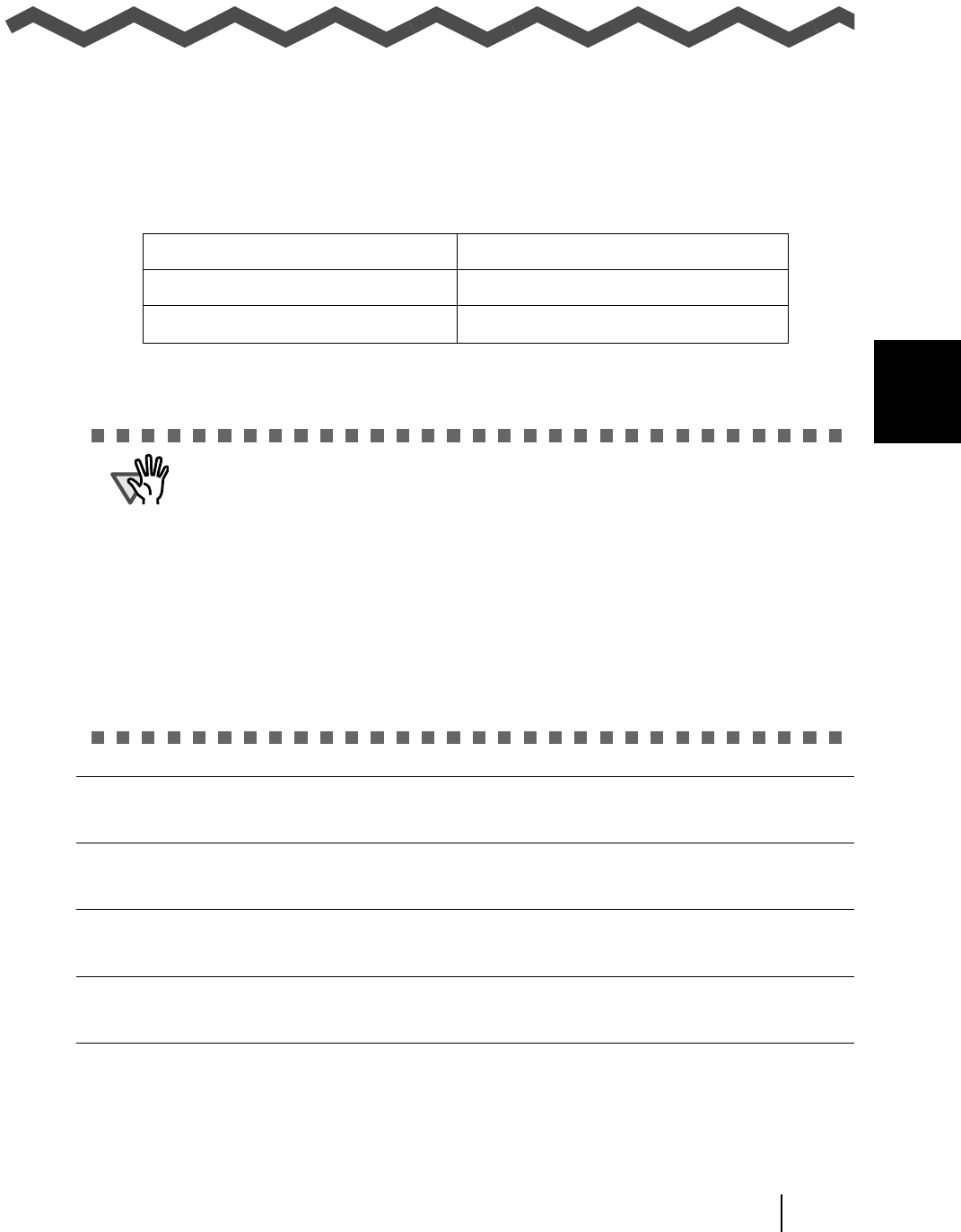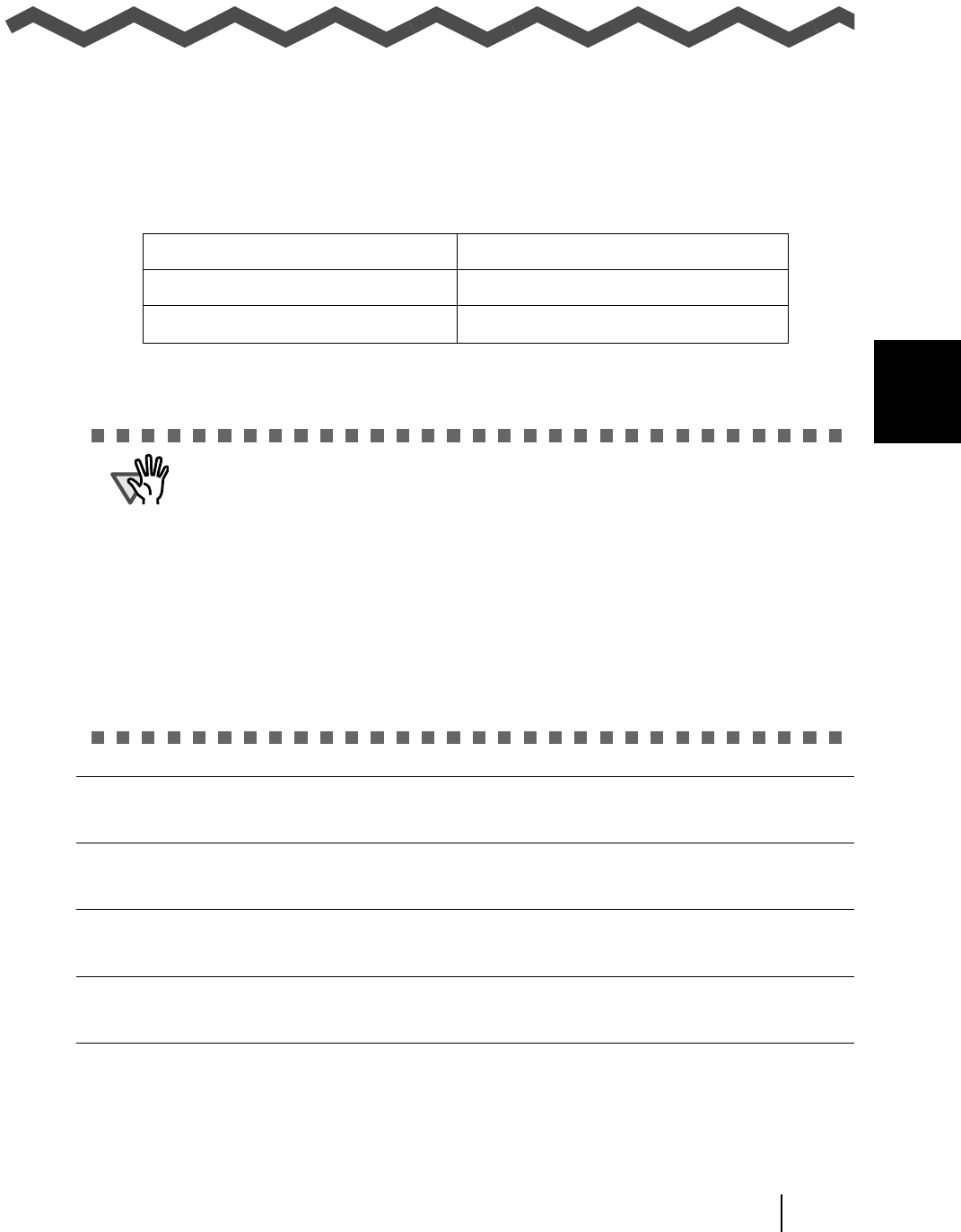
fi-5000N Operator’s Guide 27
4
Chapter 4
Installing and Setting Driver
In order to scan documents from the scanner connected to fi-5000N, it is necessary to install the
scanner driver and the application software onto the PC.
There are two types of scanner drivers and applications:
Install the appropriate scanner driver for the application you will use.
If necessary, install one of the applications mentioned above.
4.1 Installing FUJITSU TWAIN 32 Scanner Driver ............................................... 28
4.2 Installing ScandAll 21 ...................................................................................... 31
4.3 Installing FUJITSU ISIS Scanner Driver ......................................................... 33
4.4 Configuring Scanning Application ................................................................. 36
4.5 Uninstalling the Scanner Driver and Scanning Application......................... 39
Scanner Driver: Application:
FUJITSU TWAIN 32 Scanner Driver ScandAll 21 (For FUJITSU TWAIN 32)
FUJITSU ISIS Scanner Driver
QuickScan Pro
™ (For FUJITSU ISIS)
• Please dowload the latest version of the scanner driver from our website.
• QuickScan Pro™ is not bundled with this product. Use the software bundled
with the scanner.
Refer to the "Getting Started" provided with the scanner for installation details.
• If you use ScandAll 21, install the one included in the Setup CD-ROM
provided with this product. Changes to support fi-5000N is included with this
version.
• When configuring the network, do not allocate multiple IP addresses to the per-
sonal computer used for scanning.
• If the OS is Windows XP, do not let another user log on using the [Switch User]
function during scanning.