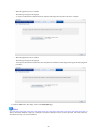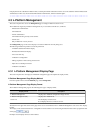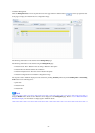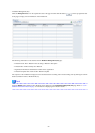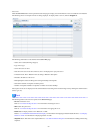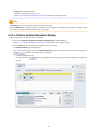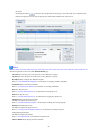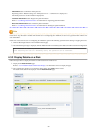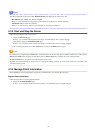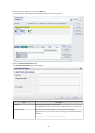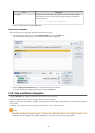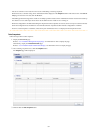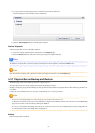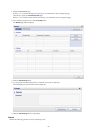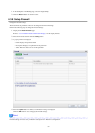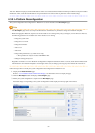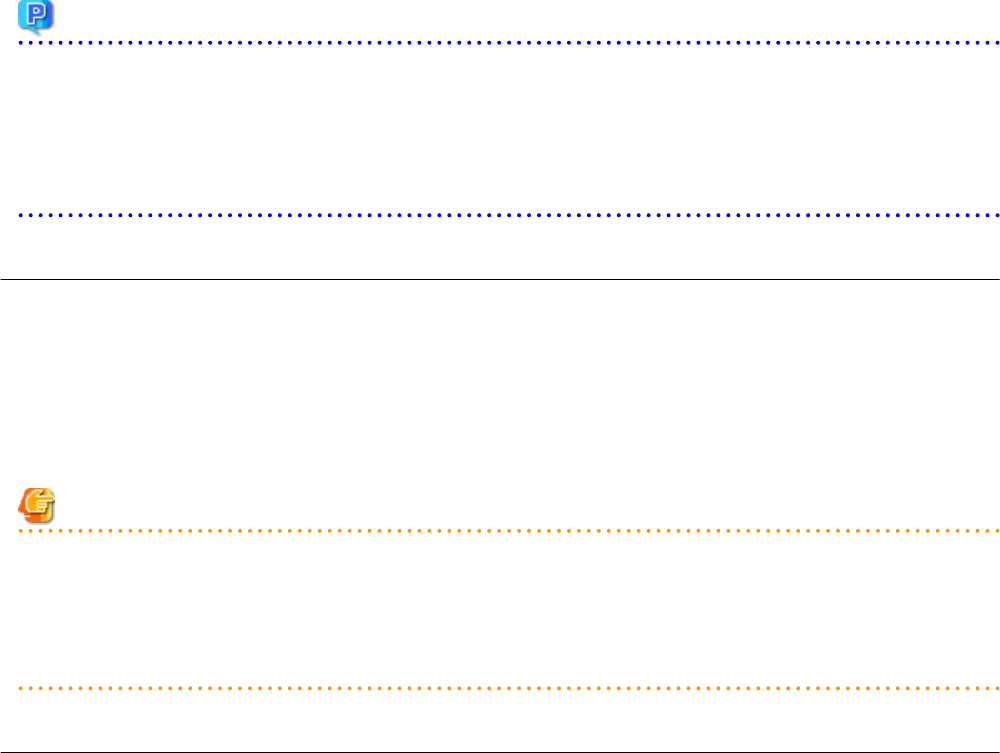
Point
The following buttons can be used on the L-Platform Details page displaying the details of the disk.
- Reconfigure button: Modify an L-Platform template
Refer to "4.3.9 L-Platform Reconfiguration" for information on modifying an L-Platform template.
- Unsubscribe button: Cancel an L-Platform
Refer to "4.3.10 Cancel an L-Platform" for information on canceling an L-Platform.
4.3.4 Start and Stop the Server
Follow the steps below to start or stop a server:
1. Display the Server List page.
Refer to "4.3.1 L-Platform Management Display Page" for information on how to display the page.
Alternatively, display the L-Platform Details page.
Refer to "4.3.2 L-Platform Detailed Information Display" for information on how to display the page.
2. After selecting a required server, click the ON button to start it or the OFF button to stop it.
Note
Even if the server is stopped using the OFF button, sometimes the server may not stop, due to a problem with the server. In this case, the
ON button and OFF button act as Forced stop buttons. When a Forced stop button is clicked, the server will stop forcibly.
The Forced stop button is designed to shut down the power to the server.
Therefore, the recommendations for virtual servers is to use remote desktop connection to connect to the virtual server, and then to shut
down the operating system.
4.3.5 Manage Patch Information
Patch information can be managed after it is applied to or deleted from a server that has been deployed.
Register Patch Information
Follow the steps below to register patch information:
1. Display the L-Platform Details page.
Refer to "4.3.2 L-Platform Detailed Information Display" for information on how to display the page.
- 47 -