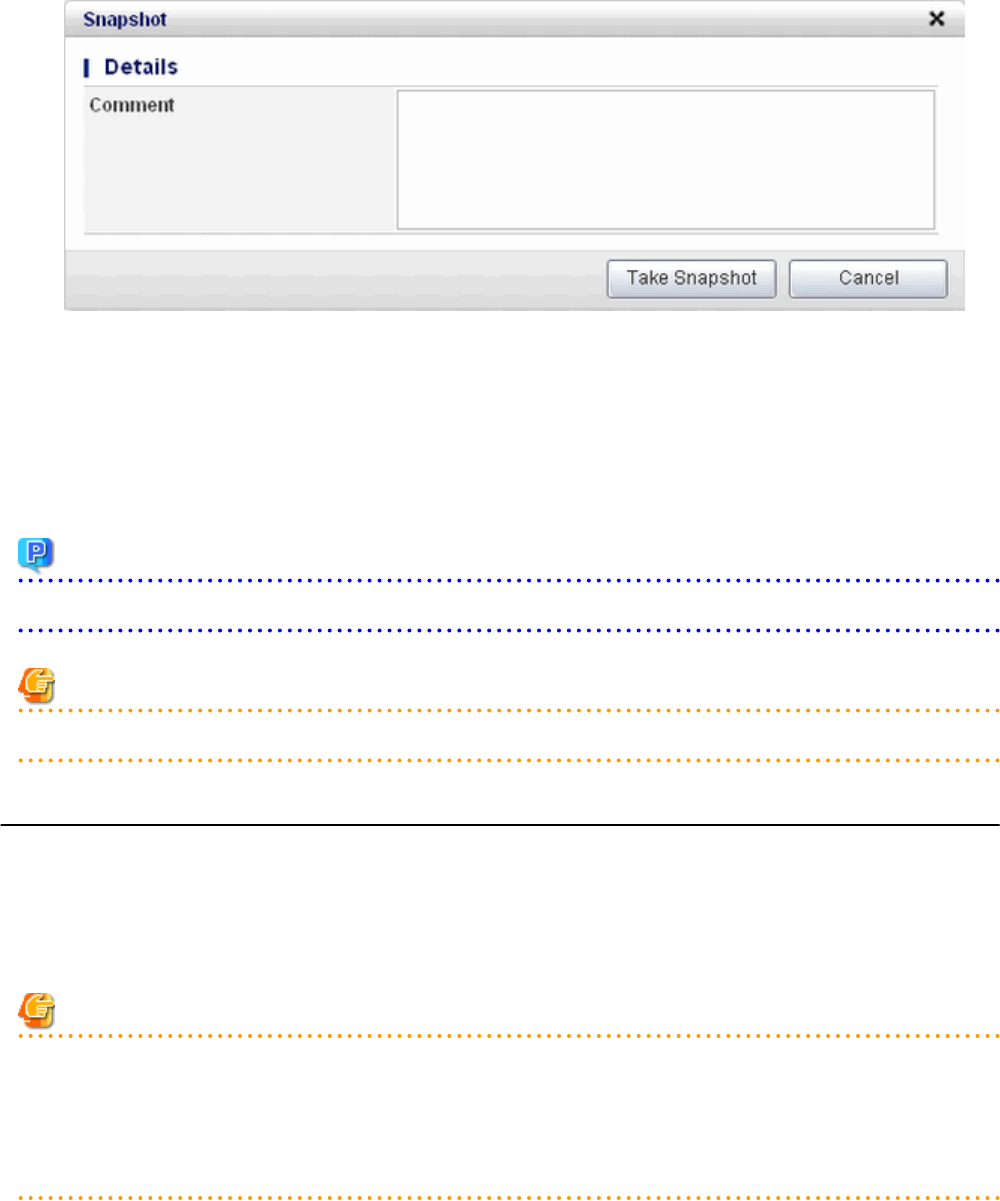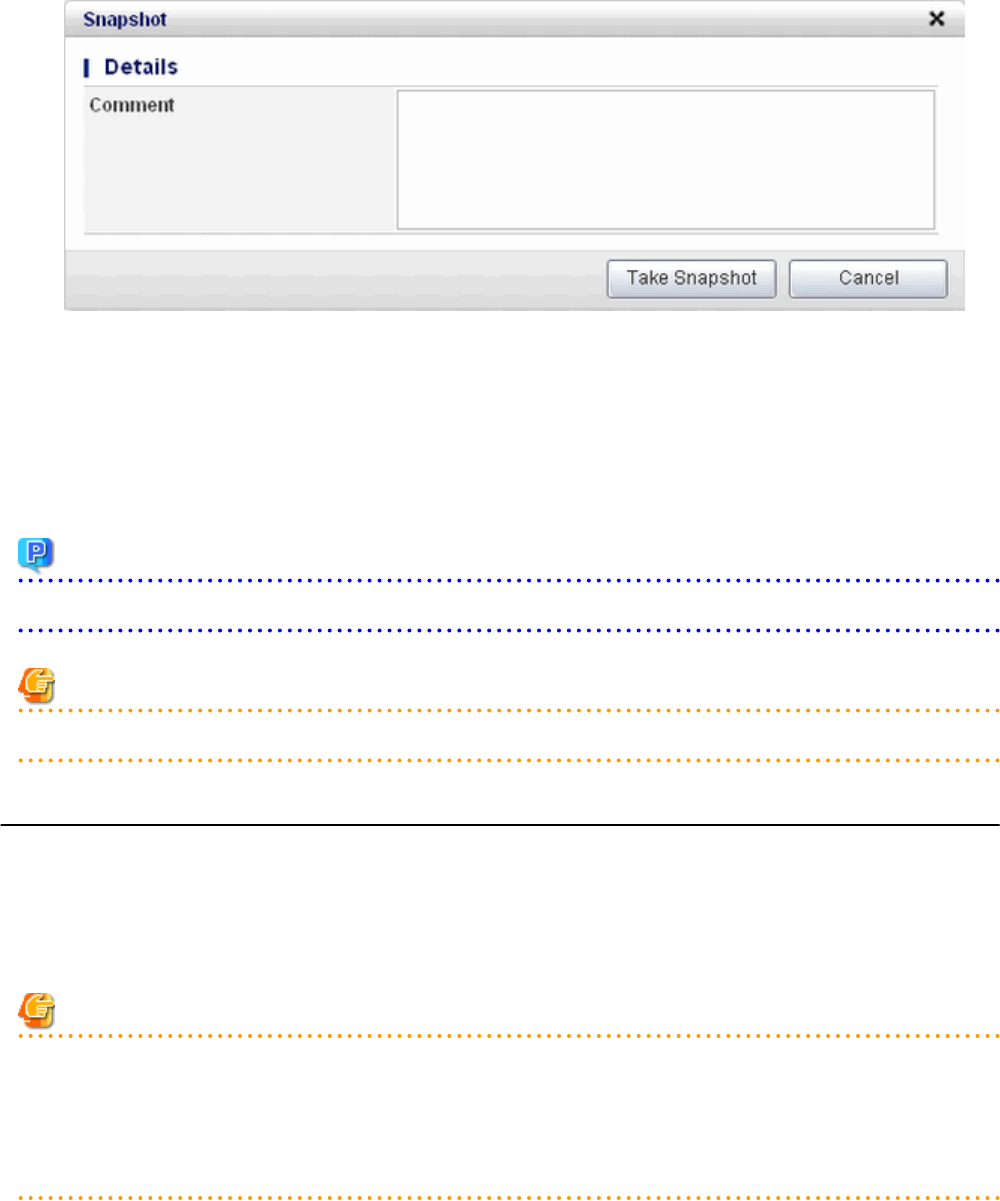
4. A pop-up window will be displayed. Enter a comment of less than 128 characters.
This will display the comment entered on the snapshot list.
5. Click the Take Snapshot button to start taking the snapshot.
Restore Snapshots
Follow the steps below to restore the taken snapshots:
1.
Select the required snapshot from the snapshot list on the Snapshot page.
2. When the Restore button is clicked, the restore processing of the snapshot will start.
Point
To delete the snapshots taken, select the snapshot to be deleted from the snapshot list, and click the Delete button.
Note
Only the operation of taking of the snapshot and restoring is displayed in the history on the Snapshot page.
4.3.7 Physical Server Backup and Restore
The Backup page can be used to back up and restore a physical server.
The target physical server must be stopped before performing backup and restore.
Backup is managed by the generation. Backups of older generations will be deleted if snapshots that are older than three generations are
to be taken.
Contact the system administrator if it is necessary to take backups over 4 or more generations.
Note
- If an error occurs during backup or restore processing, an error state occurs for the server.
At this time, the character string "Error" and an X button are displayed in the Backup column of the relevant row of the Server List
page. The error status can be cancelled by clicking this X button.
- If a server is reconfigured after backup, when the server is restored it may revert to the configuration prior to the reconfiguration. It
is recommended to make a new backup after reconfiguration.
Backup
Follow the steps below to backup:
- 51 -