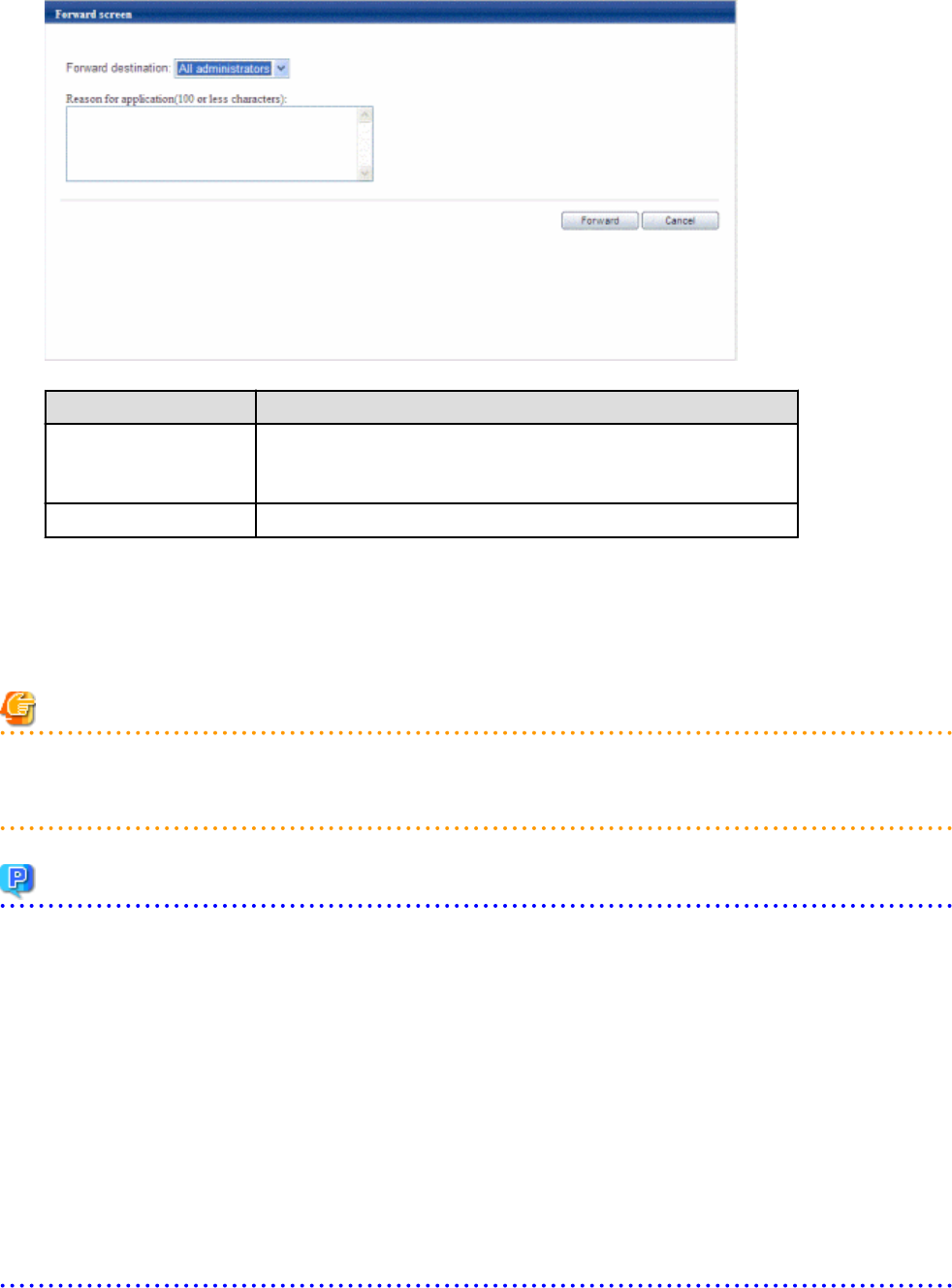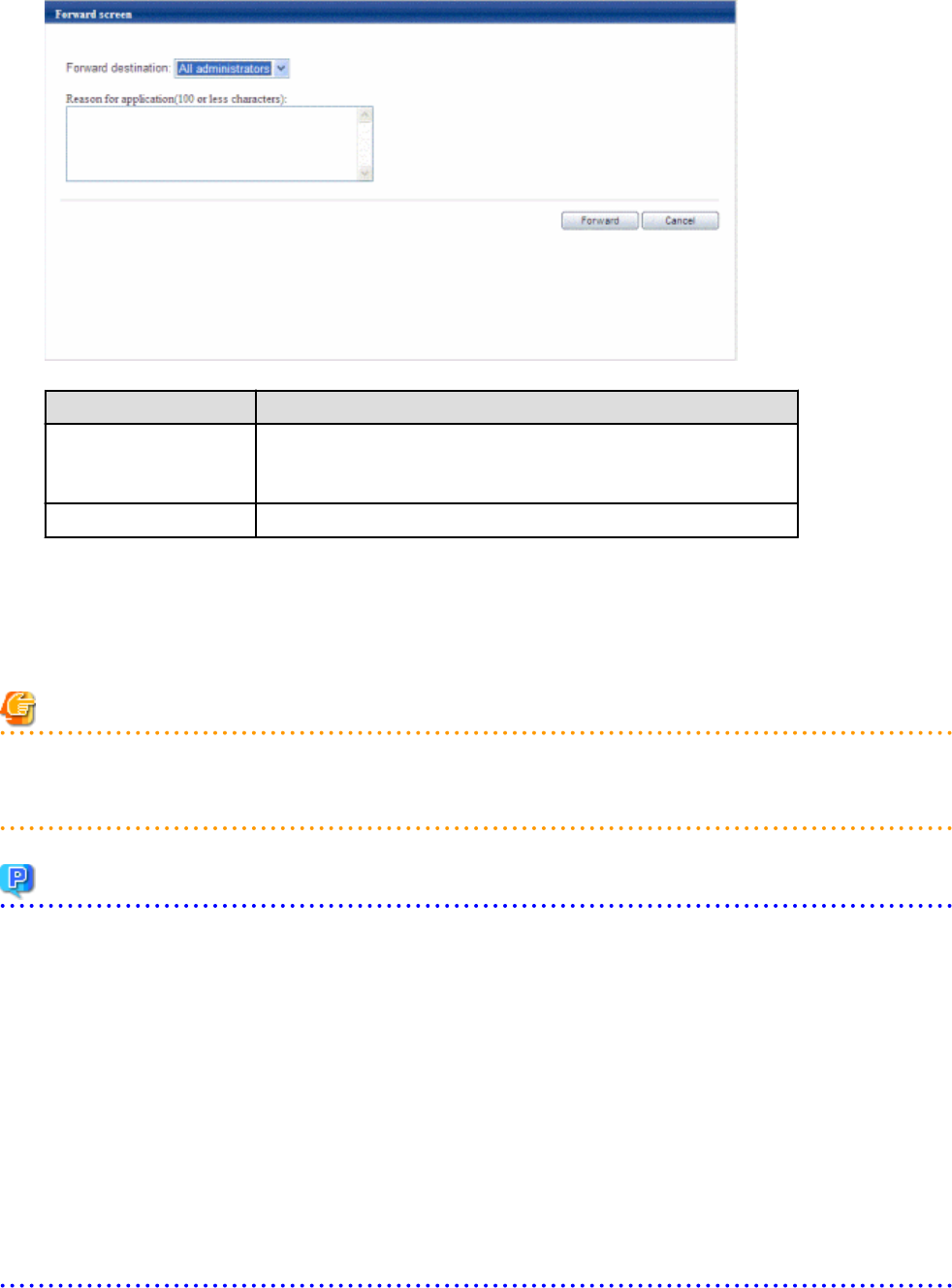
1. A Forward screen window like the one below is displayed when L-Platform subscription, L-Platform reconfiguration, or L-Platform
cancellation is performed.
Item
Description
Forward destination Select an approver who is the forward destination of the application process.
If the process has been set to require no approval, the field will be displayed
in grey and cannot be selected.
Reason for application Specify the reason for application using 100 or less characters.
2. Specify the item and click the Forward button.
A message notifying the forward result will be displayed.
When forwarding is successful, the subscriber will receive an application acceptance email.
3. Confirm the message, click the Close button, and close the Forward screen window.
Note
If an error message is displayed on the Forward screen, notify the infra administrator of the contents displayed on the window. After
closing the Forward screen, close the L-Platform window also.
If an error message is displayed on the forward screen when a service is subscribed to or modified, that subscription will be saved.
Point
Approving the application process
When an application process is forwarded, an email requesting an approval will be sent to the approver at the forward destination. An
approval for the application must be obtained from the approver.
Refer to "Chapter 5 Request " for information on how to approve an application process.
If the process has not been approved, an email requesting an assessment will be sent to the infra administrator.
Action when the mail is not sent
When the email is not sent to the subscriber or the approver, confirm whether the email address registered in the ROR Console is correct.
If it is correct, contact the system administrator to report the user ID and the process instance name for subscription.
When the assessment request email is not sent to the infra administrator, contact the system administrator to report the user ID and the
process instance name.
Check the application process status
The subscriber and the approver can check the status of application process.
Refer to "Chapter 5 Request " for information on how to check the status of application process.
- 80 -