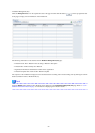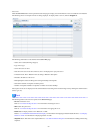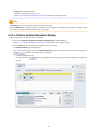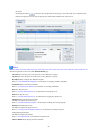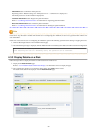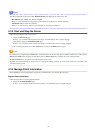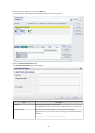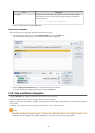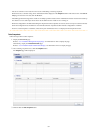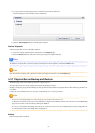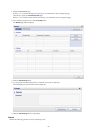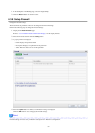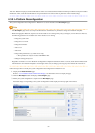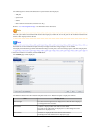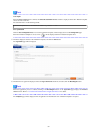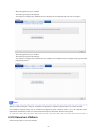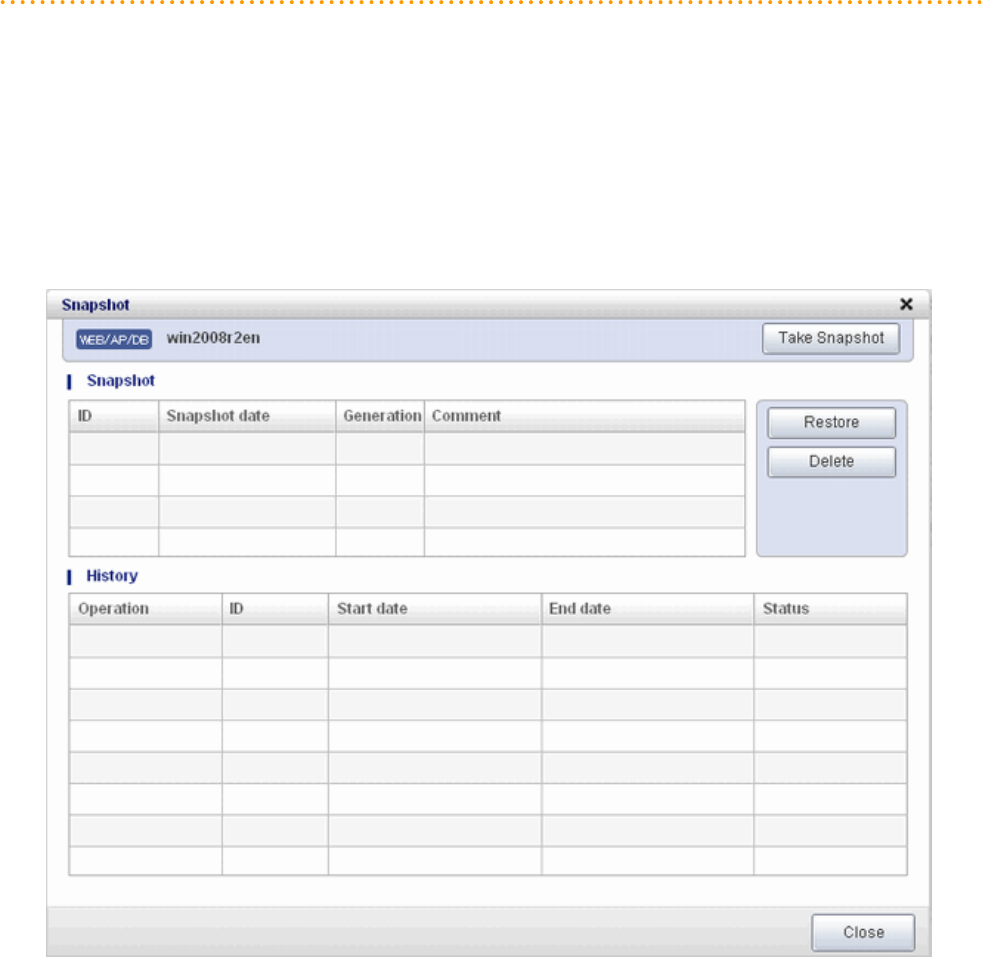
- The server will enter an error state if an error occurs while taking or restoring snapshots.
When this occurs, a character string "Error" and x button will be displayed on the Snapshot column of the relevant row on the Server
List page. To clear the error state, click the X button.
- The backup products that support the virtual server backup operations located on the virtualization software must be used to back up
the virtual server to a disk or tape device that is not the disk device the virtual server is running on.
- When the configuration is modified after taking the snapshots and those snapshots are restored, the server may be restored to the state
before the configuration was modified. It is recommended that new snapshots be taken after the configuration is modified.
- Even if a created snapshot is not deleted, contact the System Administrator if it is not displayed in the Snapshort window.
Take Snapshots
Follow the steps below to take snapshots:
1. Display the Server List page.
Refer to "4.3.1 L-Platform Management Display Page" for information on how to display the page.
Alternatively, display the L-Platform Details page.
Refer to "4.3.2 L-Platform Detailed Information Display" for information on how to display the page.
2. After selecting a required server, click the Snapshot button.
The Snapshot page will be displayed.
3. Click the Start to Take Snapshot button.
- 50 -