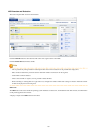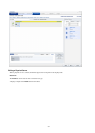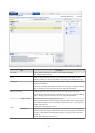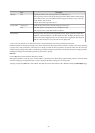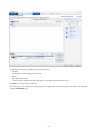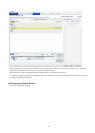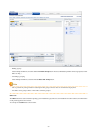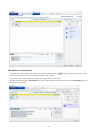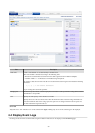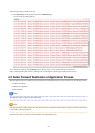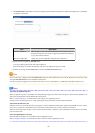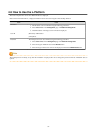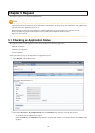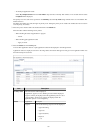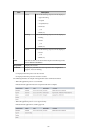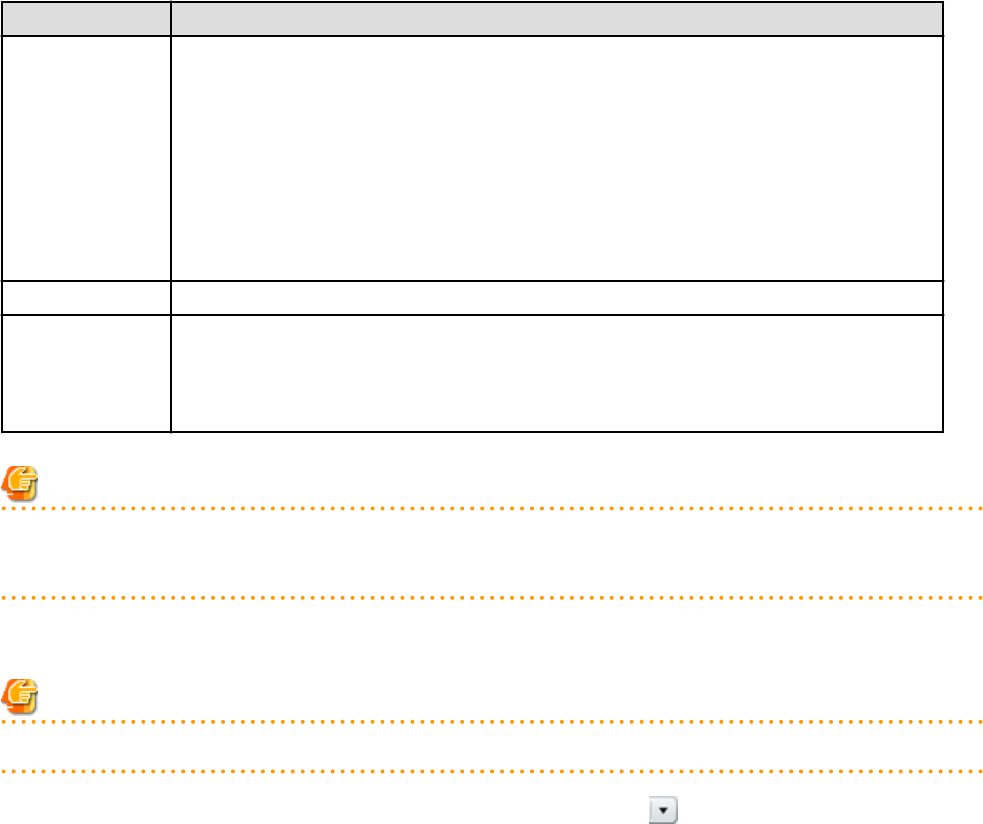
Part Description
Disk name "disk + serial number" is set automatically as the disk name.
The serial number is allocated according to the following rules.
- Allocation of serial number starts from 0 for the disks registered in the L-Platform template.
- "Number of disks + 1" is allocated to a disk added using Add options.
To rename a disk, the new name must be no more than 85 characters long and not include the following
characters:
<, >, &, ', " and control characters
A pre-existing name cannot be specified.
Storage pool From the drop-down menu, select the deployment destination resource pool.
Size Specify the disk capacity of the virtual server in GB.
Specify the lesser of the two values: Enter either the maximum value entered for image information or
enter the maximum value of the storage pool, free space size of storages with the most free space size.
A value outside the range cannot be set.
Note
- If the virtualization software is Hyper-V, the maximum number of disks after addition is four, including the system disk.
- Only existing disks can be added or deleted if the virtualization software is RHEL-KVM. New disks cannot be added.
Edit a disk (for a physical server)
Note
When extending disks, a physical server must be stopped.
A physical server to which a disk has been added can be selected. By clicking the button ( ) located to the right of the physical server
name, a selection list of physical server and disks is displayed. Select a disk on the list.
Only extended disks can be modified when editing a disk. System disks cannot be edited.
The following example displays the Reconfigure page when a disk is selected. The following window shows the Reconfigure page used
to subscribe to a service.
- 77 -