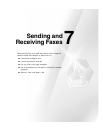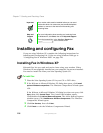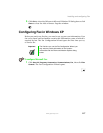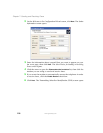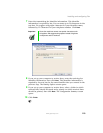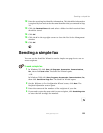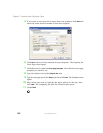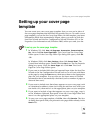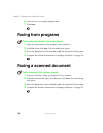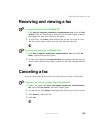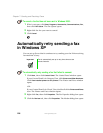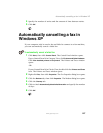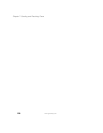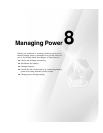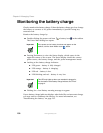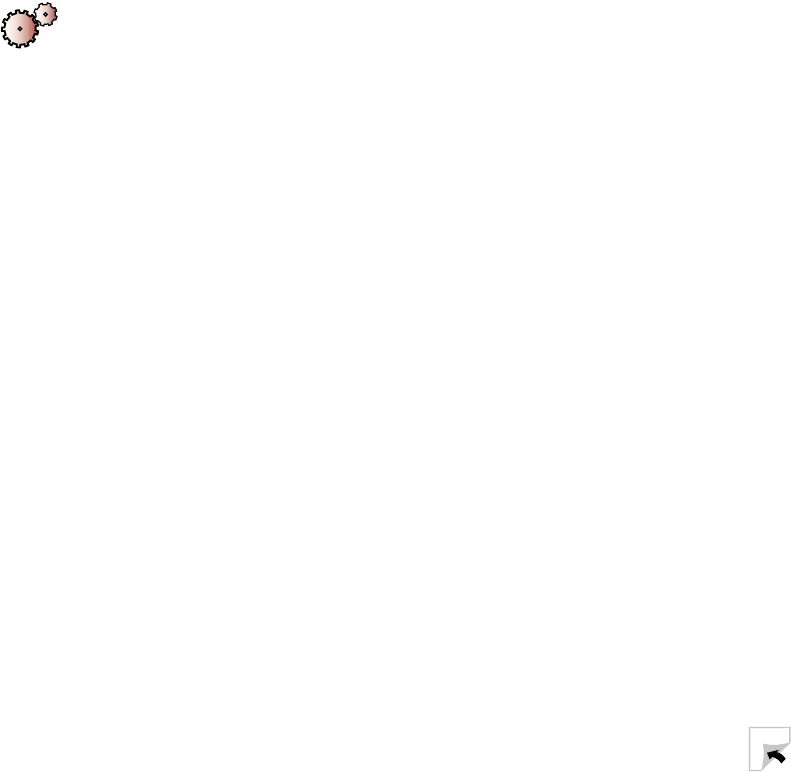
123
Setting up your cover page template
www.gateway.com
Setting up your cover page
template
You can create your own cover page template that you can use in place of
the cover page templates that Microsoft Fax provides for you. To create a cover
page template, you use the Fax Cover Page Editor. On this template, you insert
information fields that automatically import values you enter in both the
Send Fax Wizard and the Fax Configuration Wizard (Windows XP) or Fax
Properties User Information tab (Windows 2000) when you send your fax.
To set up your fax cover page template:
1 In Windows XP, click Start, All Programs, Accessories, Communications,
Fax, then click Fax Cover Page Editor. The Cover Page-Fax Cover Page
Editor opens. If the Cover Page Editor Tips dialog box opens, click
OK.
-OR-
In Windows 2000, click
Start, Settings, then click Control Panel. The
Control Panel window opens. Double-click the
Fax icon. The Fax Properties
dialog box opens. Click the
Cover Pages tab. Click New. The Cover
Page-Fax Cover Page Editor opens.
2 If you want to include fields that are imported from either the Send Fax
Wizard or the Fax Configuration Wizard (such as To or From), add them
to the page by using the
Insert menu, then move them to the appropriate
place on your template. You can also use the Insert menu to include
information that is automatically calculated (such as number of pages or
date and time sent).
3 If you want to include text that always appears on your cover page (such
as a letterhead or address), draw a box using the text box tool, enter your
text inside of it, then move it to the appropriate place on your template.
4 If you want to include a logo that appears on your cover page, copy it
to the Windows clipboard, then paste it into the Cover Page Editor and
move it to the appropriate place on your template.
5 To save your cover page template, click File, then click Save As. The Save
As dialog box opens with your personal cover pages folder already in the
Save in list.