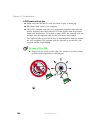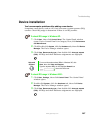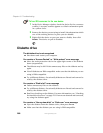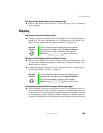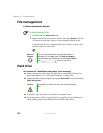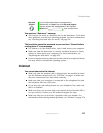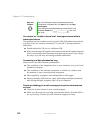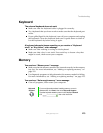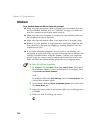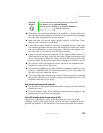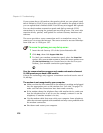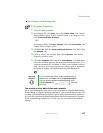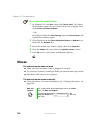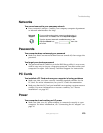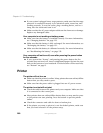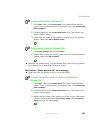274
Chapter 16: Troubleshooting
www.gateway.com
Modem
Your modem does not dial or does not connect
■ Make sure that the modem cable is plugged into the modem jack and
not the Ethernet network jack. See “Left side” on page 3 to make sure
that the connections have been made correctly.
■ Make sure that your computer is connected to the telephone line and
the telephone line has a dial tone.
■ Make sure that the modem cable is less than 6 feet (1.8 meters) long.
■ Remove any line splitters or surge protectors from your telephone line,
then check for a dial tone by plugging a working telephone into the
telephone wall jack.
■ If you have additional telephone services such as call waiting, call
messaging, or voice mail, make sure that all messages are cleared and call
waiting is disabled before using the modem. Contact your telephone
service to get the correct code to temporarily disable the service. Also
make sure that the modem dialing properties are set appropriately.
To check the dialing properties:
1 In Windows XP, click Start, then click Control Panel. The Control
Panel window opens. If your Control Panel is in Category View,
click
Printers and Other Hardware.
- OR -
In Windows 2000, click
Start, Settings, then click Control Panel. The
Control Panel window opens.
2 Click/Double-click the Phone and Modem Options icon, then click
the
Dialing Rules tab.
3 Select the name of the location from which you are dialing, then
click
Edit.
4 Make sure that all settings are correct.