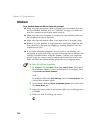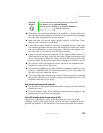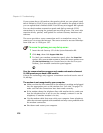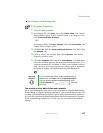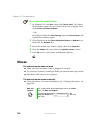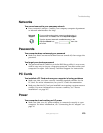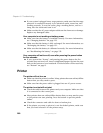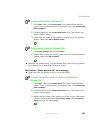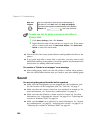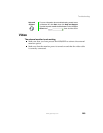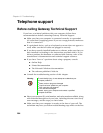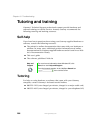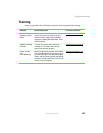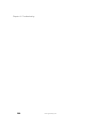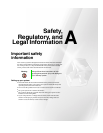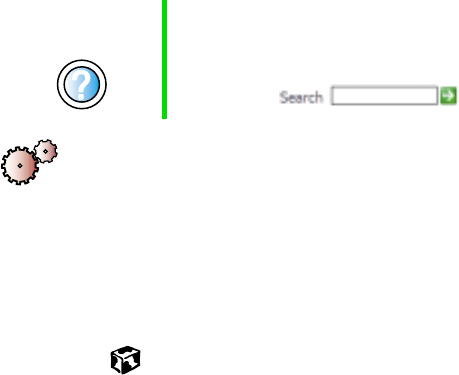
282
Chapter 16: Troubleshooting
www.gateway.com
To make sure that the printer is not set to work offline in
Windows 2000:
1 Click Start, Settings, then click Printers.
2 Right-click the name of the printer you want to use. If the menu
shows a check mark next to
Use Printer Offline, click Use Printer
Offline
to clear the check mark.
■ Wait until files have been printed before sending additional files to the
printer.
■ If you print large files or many files at one time, you may want to add
additional memory to the printer. Consult the printer documentation for
instructions for adding additional memory.
You receive a “Printer is out of paper” error message
■ After adding paper, make sure that the printer is online. Most printers
have an online/offline button that you need to press after adding paper.
Sound
You are not getting sound from the built-in speakers
■ Make sure that headphones are not plugged into the headphone jack.
For the location of the headphone jack, see “Left side” on page 3.
■ Make sure that the volume control on your notebook is turned up. For
more information, see “System key combinations” on page 25.
■ Make sure that the Windows volume control is turned up. For more
information, see “Adjusting the volume” on page 81 or “Adjusting the
volume in Windows 2000” on page 84.
■ Make sure that Mute is not selected. For more information, see “System
key combinations” on page 25, “Adjusting the volume” on page 81, or
“Adjusting the volume in Windows 2000” on page 84.
Help and
Support
For more information about printer troubleshooting in
Windows XP, click Start, then click Help and Support.
Type the keyword printer troubleshooter in the HelpSpot
Search box , then click the arrow.