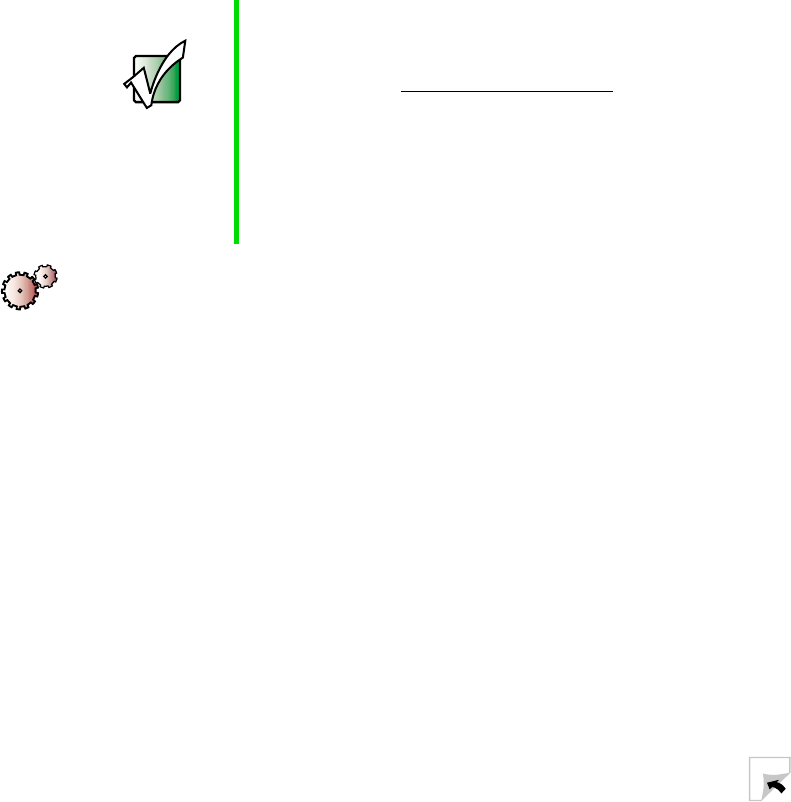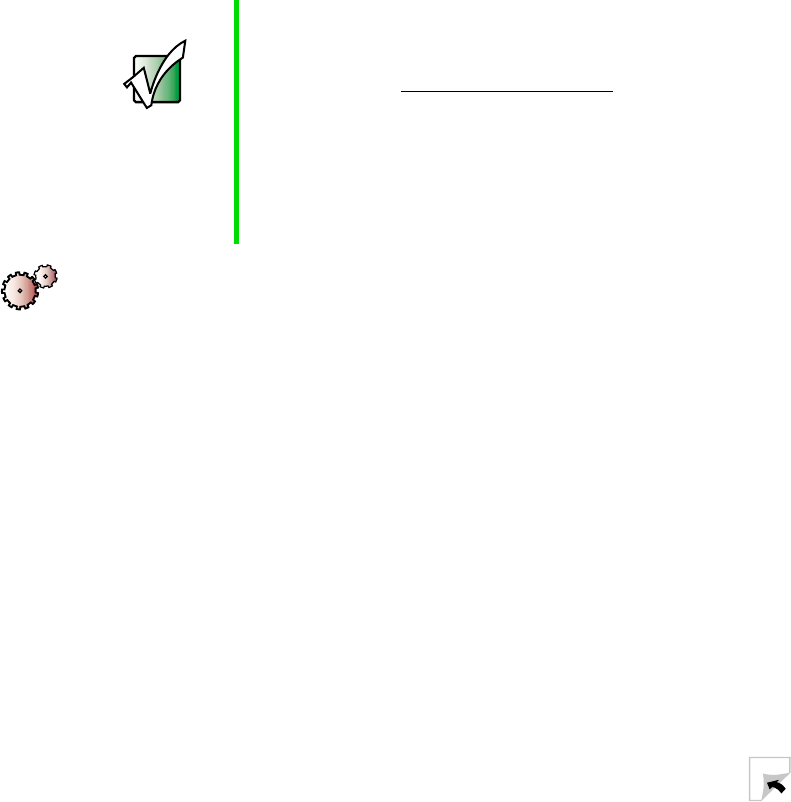
245
Updating device drivers
www.gateway.com
Updating device drivers
The Restoration CDs contain a device driver update utility that works over the
Internet. If you do not have an Internet Service Provider, the update utility
works by direct-dialing the device driver update service.
To update device drivers:
1 Insert the red Gateway CD into your CD or DVD drive. The System
Restoration Kit program starts. Go to Step 5.
- OR -
If the program does not start automatically, go to Step 2.
2 Click Start, then click Run. The Run dialog box opens.
3 In the Open text box, type d:\runmenu.exe (where d is the drive letter
of your CD or DVD drive).
4 Click OK. The System Restoration Kit program starts.
5 If the Welcome to the System Restoration Kit window opens, close it by
clicking
OK.
6 Click the Update tab.
7 Click Check Now. The Connect window opens.
Important If your system came equipped with a wireless device, only
use the drivers approved for the country the device will be
used in. See the red Gateway CD or the Gateway Technical
Support Web site (www.gateway.com/support
).
If your system came equipped with an internal embedded
wireless device, see “Safety, Regulatory, and Legal
Information” on page 289 for general wireless regulatory
and safety guidelines.To find out if your system has an
internal wireless device, check the label (see “Identifying
your model” on page 10).