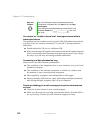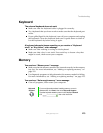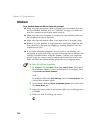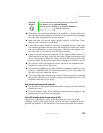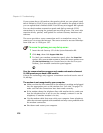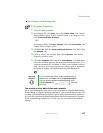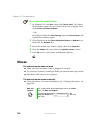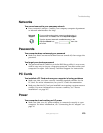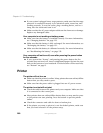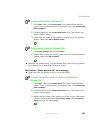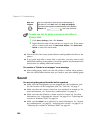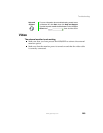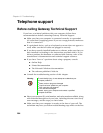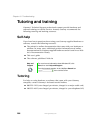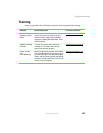280
Chapter 16: Troubleshooting
www.gateway.com
■ If your system is plugged into a surge protector, make sure that the surge
protector is connected securely to an electrical outlet, turned on, and
working correctly. To test the outlet, plug a working device, such as a
lamp, into the outlet and turn it on.
■ Make sure that the AC power adapter cables are free from cuts or damage.
Replace any damaged cables.
Your computer is not working on battery power
■ Make sure that the battery is installed correctly. For more information,
see “Changing batteries” on page 133.
■ Make sure that the battery is fully recharged. For more information, see
“Recharging the battery” on page 131.
■ Make sure that the battery is calibrated correctly. For more information,
see “Recalibrating the battery” on page 132.
Your computer will not turn off, even after pressing the power button
for five seconds
■ If your system has “frozen,” and pressing the power button for five
seconds does not turn it off, insert a straightened paper clip into the reset
hole on the bottom of your notebook. For the location of the reset hole,
see “Bottom” on page 6.
Printer
The printer will not turn on
■ Make sure that the printer is online. Many printers have an online/offline
button that you may need to press.
■ Make sure that the power cable is plugged into an AC power source.
The printer is on but will not print
■ Check the cable between the printer and your computer. Make sure that
it is connected to the correct port.
■ Most printers have an online/offline button that you may need to press
so the printer can start printing. Press the button to put the printer
online.
■ Check the connector and cable for bent or broken pins.
■ If the printer you want to print to is not the default printer, make sure
that you have selected it in the printer setup.