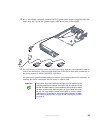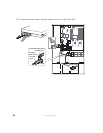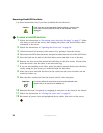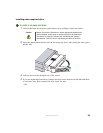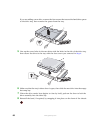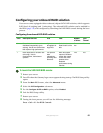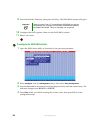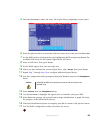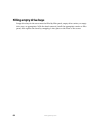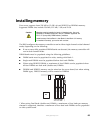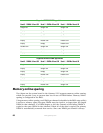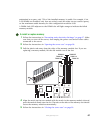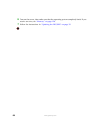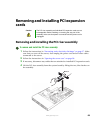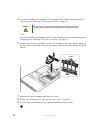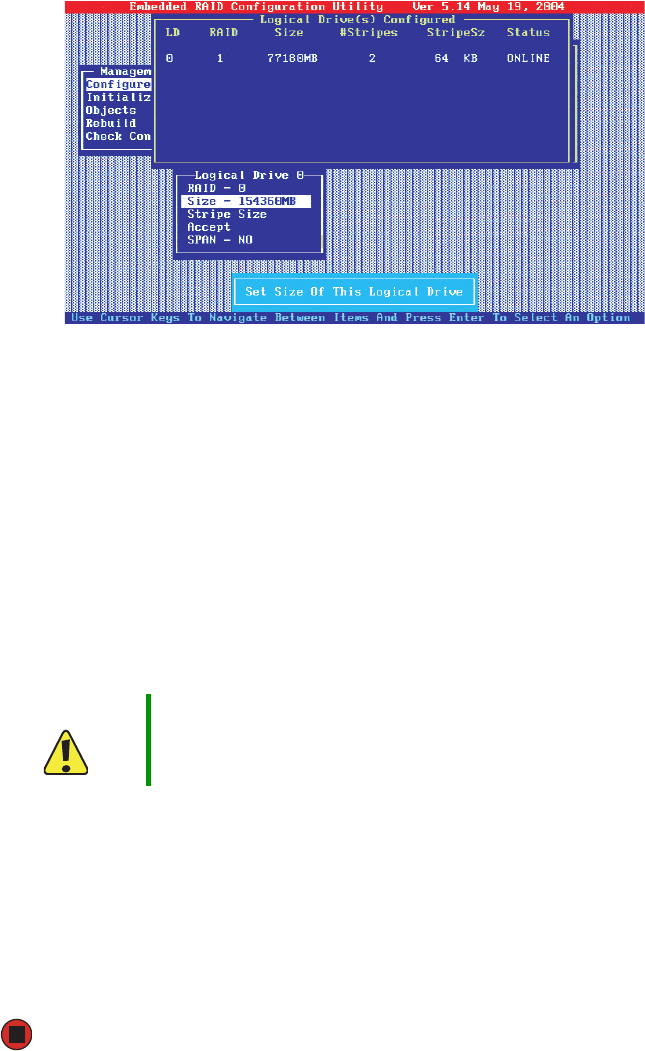
63
www.gateway.com
5 Press the SPACEBAR to select the array. The Logical Drive Configuration screen opens.
6 Select the physical drives to associate with the current array, then press the SPACEBAR.
7 Set the RAID level for the logical drive by highlighting RAID and pressing ENTER. The
available RAID levels for the current logical drive are shown.
8 Select a RAID level, then press ENTER.
9 Set the RAID logical drive size and stripe size.
10 When you have defined the current logical drive, select Accept, then press ENTER.
11 Repeat Step 7 through Step 10 to configure additional logical drives.
12 Save the configuration when prompted, then press ENTER to return to the Management
menu.
13 Select Initialize from the Management menu.
14 Use the SPACEBAR to highlight the logical drive to initialize, then press F10.
15 Select Yes at the prompt, then press ENTER to begin initialization. A graph will show
the progress of the initialization process.
16 When the initialization process is complete, press ESC to return to the previous menu.
17 Exit the RAID Configuration utility and reboot the server.
Caution Initializing the RAID array destroys any data on the hard drives in the
selected array.