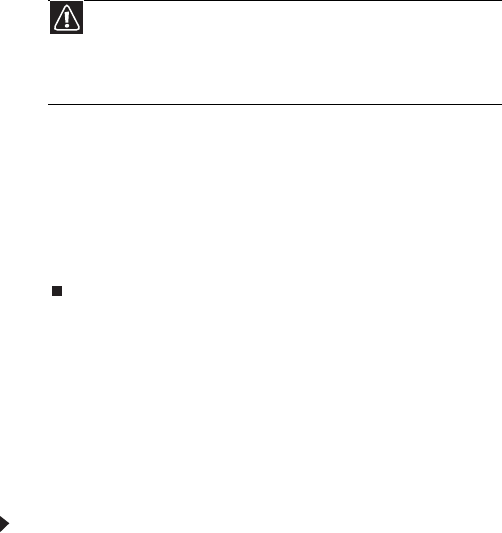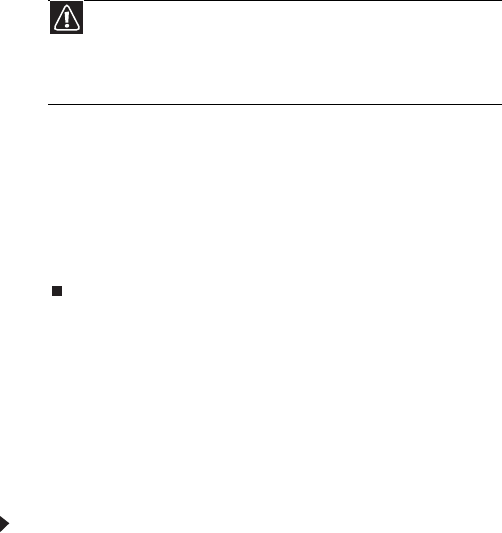
www.gateway.com
99
2 Press the arrow keys on your keyboard to select Repair
Your Computer, then press E
NTER.
Gateway System Recovery starts, and the System
Recovery Options dialog box opens.
3 Select a language and keyboard layout, then click Next.
4 Click the User name box to select a Windows user
account, click in the Password box and type the user
account’s password (if any), then click Next. The System
Recovery Options menu opens.
5 Click Restore Application. The Welcome to Gateway
System Recovery window opens.
6 Click Next, click Full factory recovery, then click Next.
7 Click Yes, then click Next. The Factory image recovery
window opens, which shows you the progress of the
system recovery.
When recovery is finished, the Recovery is complete
window opens.
8 Click Finish, then click Restart. Your computer restarts
into its original factory condition.
Recovering your system using the
Windows DVD
If you install a new hard drive or completely re-format your
original hard drive, you must recover your system using the
Windows Vista operating system DVD. You will also need to
recover your computer’s pre-installed software and device
drivers.
To completely re-install Windows:
1 Insert the Windows DVD into one of your computer’s
DVD-capable drives, then restart your computer.
2 When the prompt “Press any key to boot from CD
or DVD” appears, press any key on your keyboard. A list
of valid boot devices appears.
3 Press the arrow keys to select the drive containing the
Windows DVD, then press E
NTER and follow the
on-screen instructions.
Caution
Continuing with the full factory recovery will delete everything
on your hard drive. If your computer has multiple hard drives, recovery
will delete everything on only the primary (operating system) hard drive.
If your computer’s hard drive has multiple partitions, recovery will
delete everything on only the operating system partition.
8512032.book Page 99 Tuesday, January 9, 2007 1:47 PM