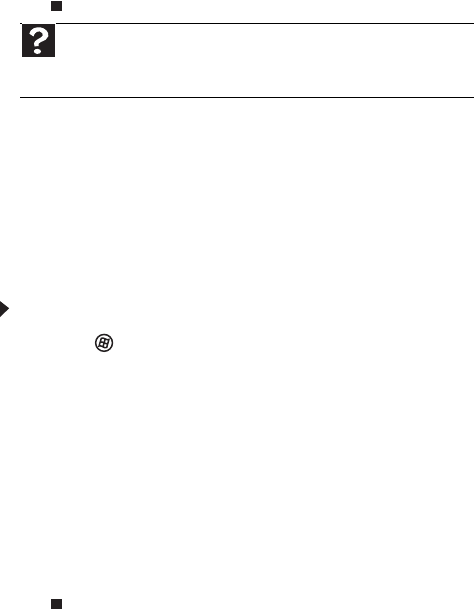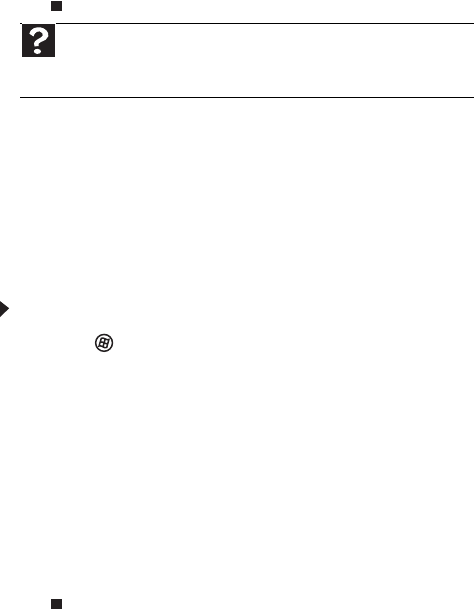
CHAPTER 6: Troubleshooting
84
4 Click the Modems tab, click your modem, then click
Properties. The Modem Properties dialog box
opens.
5 Click the Diagnostic tab, then click Query Modem.
If information about the modem appears, the
modem passed diagnostics. If no modem
information is available, a white screen appears with
no data, or if you get an error such as port already
open or the modem has failed to respond, the
modem did not pass diagnostics.
The modem is noisy when it dials and connects
When your modem tries to connect to another modem, it
begins handshaking. Handshaking is a digital “getting
acquainted” conversation between the two modems that
establishes connection speeds and communication protocols.
You may hear unusual handshaking sounds when the modems
first connect. If the handshaking sounds are too loud, you can
turn down the modem volume.
To turn down the modem volume:
1 Click (Start), then click Control Panel. The
Control Panel window opens.
2 Click Hardware and Sound, then click Phone and
Modem Options. The Phone and Modem Options
dialog box opens.
3 Click the Modems tab, click the modem you want
to adjust, then click Properties.
4 Click the Modem tab, then adjust the Speaker
volume control.
5 Click OK twice to close the Phone and Modem
Options dialog box.
Monitor
The screen resolution is not correct
• Change the screen resolution from the Display Settings
dialog box. For more information, see the “Customizing
Windows” chapter in the online User Guide.
Help
For more information about modem troubleshooting, click Start,
then click Help and Support. Type modem troubleshooting in the
Search Help box, then press E
NTER.
8512032.book Page 84 Tuesday, January 9, 2007 1:47 PM