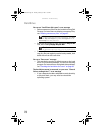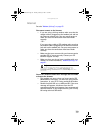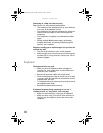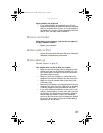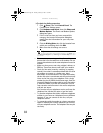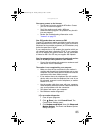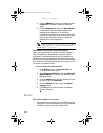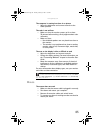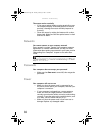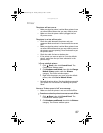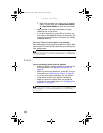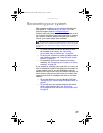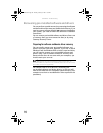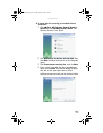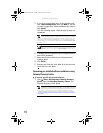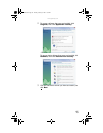CHAPTER 6: Troubleshooting
86
The mouse works erratically
• If the mouse pointer begins moving erratically across
the computer display or becomes difficult to control
precisely, cleaning the mouse will likely improve its
accuracy.
• Clean the mouse by wiping the bottom with a clean,
damp cloth. Make sure that the optical sensor is clean
and free of debris.
Networks
You cannot connect to your company network
Every network is unique. Contact your company computer
department or network administrator for help. For more
information about setting up a network in your home, see the
“Networking Your Computer” chapter in the online User
Guide.
Passwords
Your computer does not accept your password
• Make sure that CAPS LOCK is turned off, then retype the
password.
Power
Your computer will not turn on
• Make sure that the power cord is connected to an
AC power source and to your computer, and that your
computer is turned on.
• If your computer is plugged into a surge protector,
make sure that the surge protector is connected
securely to an electrical outlet, turned on, and working
correctly. To test the outlet, plug a working device, such
as a lamp, into the outlet and turn it on.
• Make sure that the power cord is free from cuts or
damage. Replace any damaged cables.
Help
For more information about network troubleshooting, click Start, then
click Help and Support. Type network troubleshooting in the Search
Help box, then pressE
NTER.
8512032.book Page 86 Tuesday, January 9, 2007 1:47 PM