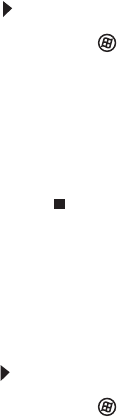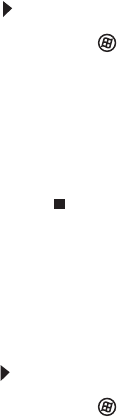
www.gateway.com
87
Printer
The printer will not turn on
• Make sure that the printer is online. Many printers have
an online/offline button that you may need to press.
• Make sure that the power cable is plugged into an
AC power source.
The printer is on but will not print
• Check the cable between the printer and your
computer. Make sure that it is connected to the correct
port.
• Make sure that the printer is online. Many printers have
an online/offline button that you may need to press so
the printer can start printing. Press the button to put
the printer online.
• Check the cable for bent or broken pins.
• If the printer you want to print to is not the default
printer, make sure that you have selected it in the
printer setup.
To set a default printer:
1 Click (Start), then click Control Panel. The
Control Panel window opens.
2 Click Hardware and Sound, then click the Change
Default Printer option under the Printers
category. The Printer window opens.
3 Right-click the printer you want to be the default
printer, then click Set as Default Printer.
• Reinstall the printer driver. See the guide that came with
your printer for instructions on installing the printer
driver.
You see a “Printer queue is full” error message
• Make sure that the printer is not set to work offline.
To make sure that the printer is not set to work offline:
1 Click (Start), then click Control Panel. The
Control Panel window opens.
2 Click Hardware and Sound, then click the Printers
category. The Printers window opens.
8512032.book Page 87 Tuesday, January 9, 2007 1:47 PM