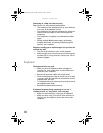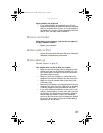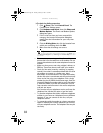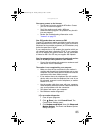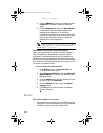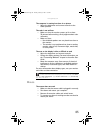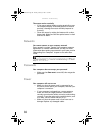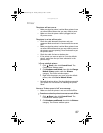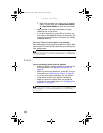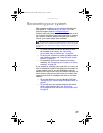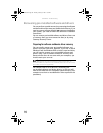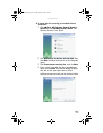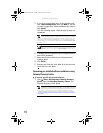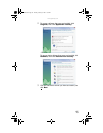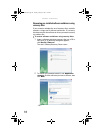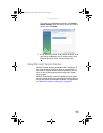CHAPTER 6: Troubleshooting
88
3 Right-click the printer you want to use. If the menu
shows a check mark next to Use Printer Offline,
click Use Printer Offline to clear the check mark.
• Wait until files have been printed before sending
additional files to the printer.
• If you print large files or many files at one time, you
may want to add additional memory to the printer. See
the printer documentation for instructions for adding
additional memory.
You see a “Printer is out of paper” error message
After adding paper, make sure that the printer is online. Most
printers have an online/offline button that you need to press
after adding paper.
Sound
You are not getting sound from the speakers
• Make sure that the volume controls are turned up. For
more information, see “Adjusting the volume” on
page 28.
• Make sure that mute controls are turned off. For more
information, see “Adjusting the volume” on page 28.
• If you are using external speakers, see the speaker
setup poster to check your speaker connections.
• Make sure that the universal jacks are configured
correctly. For more information, see “Configuring the
audio jacks” on page 30.
Help
For more information about printer troubleshooting, click Start, then
click Help and Support. Type printer troubleshooter in the Search Help
box, then press E
NTER.
Help
For more information about sound troubleshooting, click Start, then click
Help and Support. Type sound troubleshooter in the Search Help box,
then press E
NTER.
8512032.book Page 88 Tuesday, January 9, 2007 1:47 PM