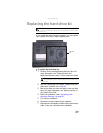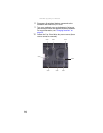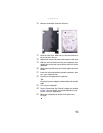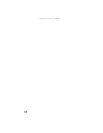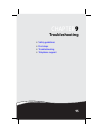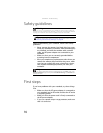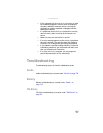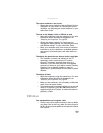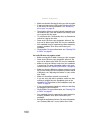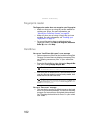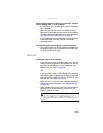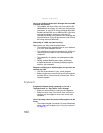www.gateway.com
97
• If the notebook will not turn on, try turning it on with
the notebook plugged in and the main and optional
secondary batteries removed, then try turning the
notebook on with the notebook unplugged and the
battery(ies) installed.
• If a peripheral device (such as a keyboard or mouse)
does not work, make sure that all connections are
secure.
• Make sure that your hard drive is not full.
• If an error message appears on the screen, write down
the exact message. The message may help Gateway
Customer Care in diagnosing and fixing the problem.
• If you added or removed peripheral devices, review the
installation procedures you performed and make sure
that you followed each instruction.
• If an error occurs in a program, see the program’s
printed documentation or the online help.
Troubleshooting
Troubleshooting topics are listed in alphabetical order.
Audio
Audio troubleshooting is covered under “Sound” on page 120.
Battery
Battery troubleshooting is covered under “Power” on
page 118.
CD drives
CD drive troubleshooting is covered under “DVD drives” on
page 99.