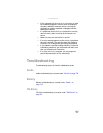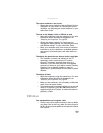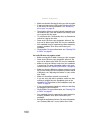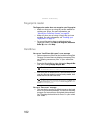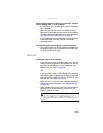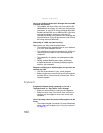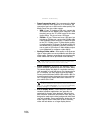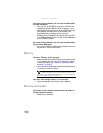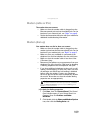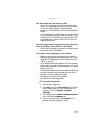www.gateway.com
105
An external keyboard does not work
• Make sure that the keyboard cable is plugged in
correctly.
• Remove all extension cables and switchboxes.
• Clean the keyboard by using an aerosol can of air with
a narrow, straw-like extension to remove dust and lint
trapped under the keys.
• Try a keyboard that you know works to make sure that
the keyboard port works.
• If you spilled liquid in the keyboard, turn off your
notebook and unplug the keyboard. Clean the keyboard
and turn it upside down to drain it. Let the keyboard
dry before using it again. If the keyboard does not work
after it dries, you may need to replace it.
Media Center
To view Media Center troubleshooting information that is not
covered in this section, go to the Gateway support Web Site
at www.gateway.com
.
The Media Center video display looks bad on your TV
Many factors, such as the display type, quality of the video
source, type of connection used, quality of video cables,
display device screen resolution, size of TV, age of the TV, or
the type of TV (interlaced or progressive scan), can affect the
video quality significantly:
• Display type—The Media Center is best viewed on
display devices that were offered with the Media Center
computer when you purchased it from Gateway. Other
types of display devices, including retail TVs, may
provide lower quality video. If you did not order a
display device when you purchased your Media Center
computer, a progressive scan display device with a VGA
input is the best choice.