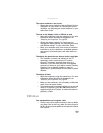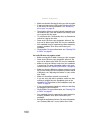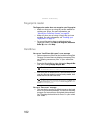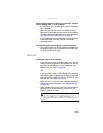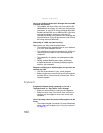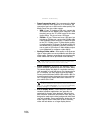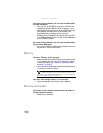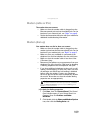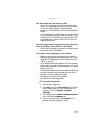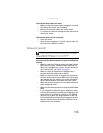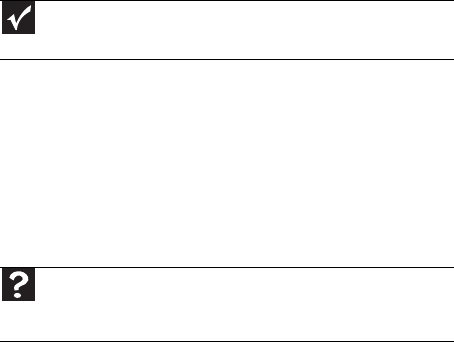
CHAPTER 9: Troubleshooting
106
• Type of connection used—You can connect the Media
Center computer video output to a TV. However, the
connection type has an affect on the video quality. The
Media Center has two video outputs:
• VGA—If your TV includes a VGA port, connect the
VGA cable from the Media Center computer’s VGA
(monitor) port to the TV’s VGA In port for the best
quality. Many TVs do not have a VGA port.
• S-Video—If your TV does not have a VGA port, but
includes an S-Video port, connect the S-Video cable
from the Media Center computer’s S-Video Out port
to the TV’s S-Video In port. S-Video display quality
is usually good for TV images. The display quality for
the Media Center computer functions, however, is
not as good as VGA output. S-Video display output
is not optimized for computer video display.
• Quality of video cables—Poor quality or the incorrect
type of video cables can cause problems and affect the
video quality. Gateway recommends using high-quality
video cables that can be purchased from Gateway.
• Screen resolution—By default, the notebook uses a
screen resolution optimized for the LCD screen. Many
TVs cannot display this high of a resolution and may
shift, scramble, or scroll the picture. For a better picture
on a TV display, you may need to lower the Media
Center screen resolution to 800 × 600 or 640 × 480. For
more information about changing the screen resolution,
see “Changing color depth and screen resolution” in
your online User Guide.
• Size of display device—Small computer monitors for
standard computer applications are generally not
optimized for motion video playback. Although they
offer excellent resolutions and refresh rates, they are
designed to make static white backgrounds with black
text look readable. Some small display devices do not
make colorful motion video look its best. Generally,
video will look better on a larger display device.
Important
Cable connections must be made correctly for optimal video
quality. A poor cable connection can lower video quality.
Help
For more information about adjusting display settings, click
Start, then click Help and Support. Type the keyword changing
display settings in the Search box, then click the arrow.