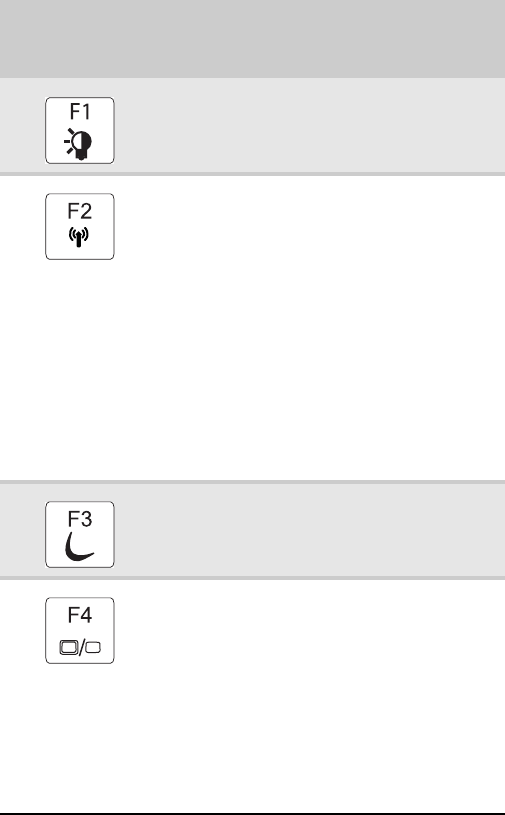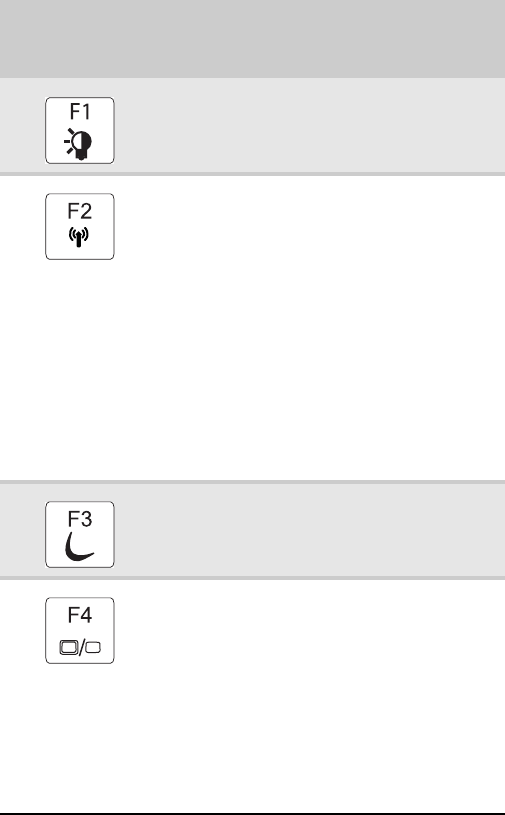
CHAPTER 3: Setting Up and Getting Started
26
System key combinations
When you press the FN key and a system key at the same time,
your notebook performs the action identified by the text or
icon on the key.
Press and hold
FN
, then press
this system key...
To...
Toggle the status indicators on or off. For
more information, see “Using the status
indicators” on page 23.
Turn the optional IEEE 802.11 wireless
network radio on or off. For more
information, see “Wireless Networking” in
your online User Guide.
Warning: Radio frequency wireless
communication can interfere with
equipment on commercial aircraft. Current
aviation regulations require wireless
devices to be turned off while traveling in
an airplane. IEEE 802.11 communication
devices are examples of devices that
provide wireless communication.
Important: The wireless network switch
must be in the ON position for this button
to work. For more information, see “Front”
on page 6.
Enter Standby mode. Press the power
button to leave Standby mode. For more
information, see “Changing notebook
power settings” on page 64.
Toggle the notebook display in the
following order:
■
The LCD
■
An external monitor or projector (a
monitor or projector must be plugged
into the monitor port on your notebook
or optional port replicator or the DVI port
on the optional port replicator)
■
Both displays at the same time
For more information, see “Viewing the
display on a projector or monitor” on
page 52.