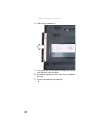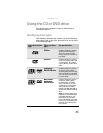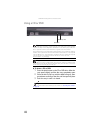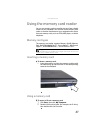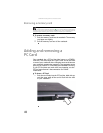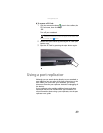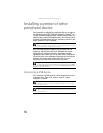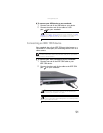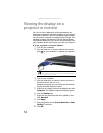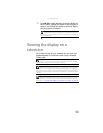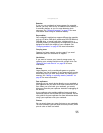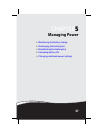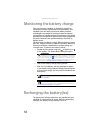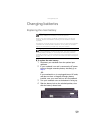CHAPTER 4: Using Drives and Accessories
52
Viewing the display on a
projector or monitor
You can use your notebook for giving presentations by
connecting an external monitor or projector to your monitor
(VGA) port. In addition, if you have the optional port replicator,
you can connect a monitor or projector using a DVI port. Your
notebook supports simultaneous LCD and external display.
Simultaneous display lets you control the presentation from
your notebook at the same time as you face your audience.
To use a projector or external monitor:
1 Turn off your notebook.
2 Plug the projector or monitor cable into the monitor
port on your notebook or optional port replicator.
3 Turn on your notebook.
4 Plug the projector’s or monitor’s power cord into an
AC power source and turn it on.
Windows recognizes the new hardware and the New
Display Detected dialog box opens.
5 Right-click any empty space on the desktop, then click
Properties. The Display Properties dialog box opens.
6 Click the Settings tab.
7 Right-click the second monitor icon (labeled 2), then
click Attached.
8 Click Apply.
9 Adjust properties such as Screen Resolution or Color
Quality if necessary.
10 Click OK.
Tip
For the location of the monitor port on an optional port replicator,
see the port replicator user guide.