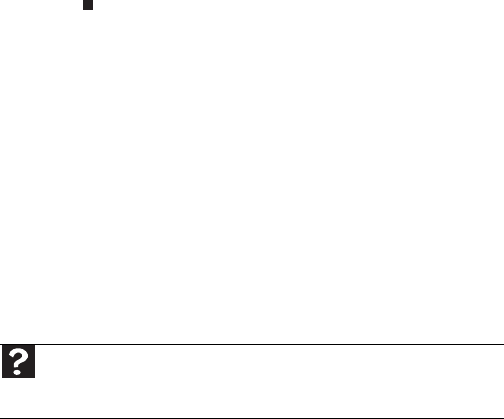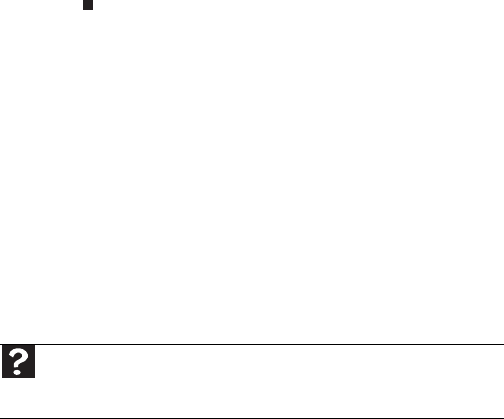
CHAPTER 9: Troubleshooting
120
3 Right-click the name of the printer you want to use.
If the menu shows a check mark next to Use Printer
Offline, click Use Printer Offline to clear the check
mark.
• Wait until files have been printed before sending
additional files to the printer.
• If you print large files or many files at one time, you
may want to add additional memory to the printer. See
the printer documentation for instructions for adding
additional memory.
You see a “Printer is out of paper” error message
After adding paper, make sure that the printer is online. Most
printers have an online/offline button that you need to press
after adding paper.
Sound
You are not getting sound from the built-in speakers
• Make sure that headphones are not plugged into the
headphone jack.
• Make sure that the volume control on your notebook
is turned up. For more information about using your
volume control, see “Adjusting the volume” on page 38.
• Make sure that the Windows volume control is turned
up. For instructions on how to adjust the volume control
in Windows, see “Adjusting the volume” in your online
User Guide.
• Make sure that Mute controls are turned off.
Status indicators
The status indicators are not functioning
• Make sure the status indicators are turned on. Press
FN+F1 to toggle the indicators.
Help
For more information about troubleshooting sound issues, click Start,
then click Help and Support. Type the keyword sound troubleshooting
in the Search box, then press E
NTER.