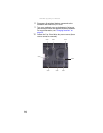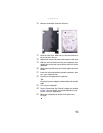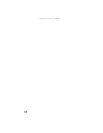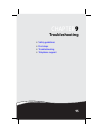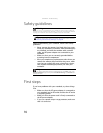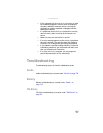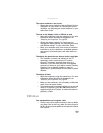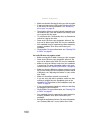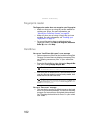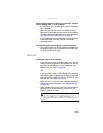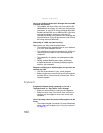CHAPTER 9: Troubleshooting
98
Diskette drive (modular or external)
The diskette drive is not recognized
• Shut down and restart your notebook.
• The modular drive may not be inserted completely into
the modular bay. Press the module into the bay, then
try to access the diskette again.
You see an “Access Denied” or “Write protect” error
message
• Move the write-protection tab in the upper-right corner
of the diskette down (unprotected).
• The diskette may be full. Delete unnecessary files on the
diskette and try again.
• Not all diskettes are IBM-compatible. Make sure that the
diskette you are using is IBM-compatible.
• Try a different diskette. Occasionally diskettes are
flawed and cannot be read by the diskette drive.
You see a “Disk is full” error message
• Delete unnecessary files on the diskette.
• Try a different diskette. Occasionally diskettes are
flawed and cannot be read by the diskette drive.
• Run Error checking on the diskette. If errors are
detected and corrected, try using the diskette again. For
instructions on running Error checking, see “Checking
the hard drive for errors” in your online User Guide.
You see a “Non-system disk,” “NTLDR is missing,” or “Disk
error” error message
• Eject the diskette from the diskette drive, then press
E
NTER.
• Make sure that the diskette you are using is
IBM-compatible.
The diskette drive status indicator is lit continuously
• Remove the diskette from the drive. If the indicator
stays on, try restarting your notebook.
Display
The screen is too dark
• Adjust the brightness using the system keys. For more
information about adjusting the brightness, see
“Adjusting the brightness” on page 38.