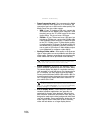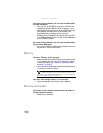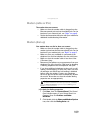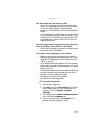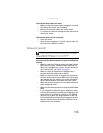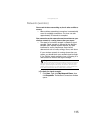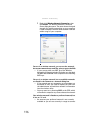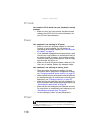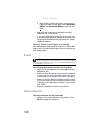www.gateway.com
113
The external mouse does not work
• Make sure that the mouse cable is plugged in correctly.
• Shut down and restart your notebook.
• Remove all extension cables and switch boxes.
• Try a mouse you know is working to make sure that the
mouse port works.
The external mouse works erratically
• Clean the mouse.
• Some mouse pad patterns “confuse” optical mice. Try
the mouse on a different surface.
Networks (wired)
You cannot see the other computers on your wired Ethernet
network
• Make sure that your Ethernet cable is plugged into the
Ethernet jack on your notebook. Make sure that the
other end is plugged into a router. For the location of
your network jack, see “Right” on page 8.
• Make sure that all computers are plugged into a
powered electrical outlet and turned on.
• Make sure that the router is plugged into a powered
electrical outlet and turned on. Most routers have lights
that indicate they are working. For more information,
see the documentation that came with your router.
• Make sure that all computers on your network have the
same workgroup name.
• Make sure that all computers are using the same Subnet
Mask.
• If you assigned IP addresses to the computers, make
sure that all computers have different IP addresses. For
home networks, IP addresses should be 192.168.N.N
where N is a number you assign between 0 and 254.
The first N should be the same for all computers on your
network and the second N should be different for all
computers on your network.
Help
For more information about network troubleshooting, click Start,
then click Help and Support. Type the keyword network
troubleshooting in the Search box, then press E
NTER.