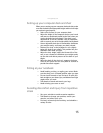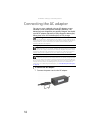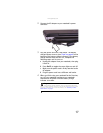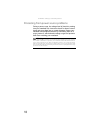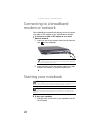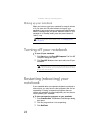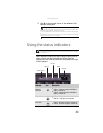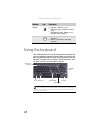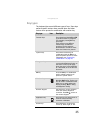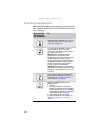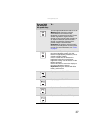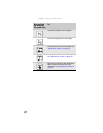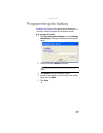CHAPTER 3: Setting Up and Getting Started
22
Waking up your notebook
When you have not used your notebook for several minutes
or if you close the LCD panel without turning off your
notebook, it may enter a power-saving mode called Standby.
While in Standby mode, the power indicator flashes. If your
notebook is in Standby mode, press the power button to
“wake” it up.
Turning off your notebook
To turn off your notebook:
1 Click Start, then click Turn Off Computer. The Turn Off
Computer dialog box opens.
2 Click Turn Off. Windows shuts down and turns off your
notebook.
Restarting (rebooting) your
notebook
If your notebook does not respond to keyboard, touchpad, or
mouse input, you may have to close programs that are not
responding. If closing unresponsive programs does not
restore your notebook to normal operation, you may have to
restart (reboot) your notebook.
To close unresponsive programs on your notebook:
1 Press CTRL+ALT+DEL. The Windows Task Manager dialog
box opens.
2 Click the program that is not responding.
3 Click End Task.
Tip
For more information about Standby mode, see “Changing power
modes” on page 63.
Important
If for some reason you cannot use the Turn Off option in Windows
to turn off your notebook, press and hold the power button for about
five seconds, then release it.