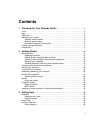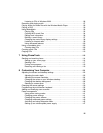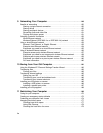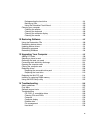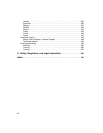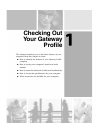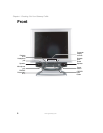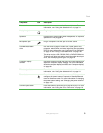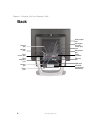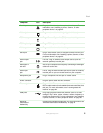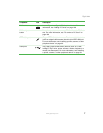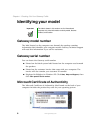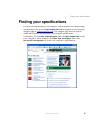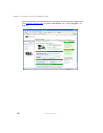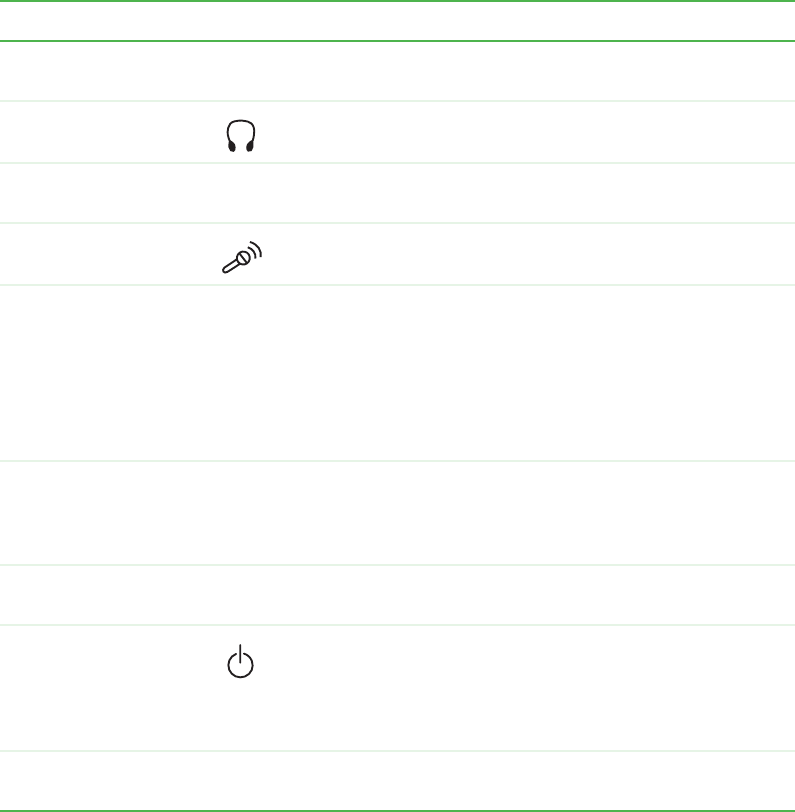
3
Front
www.gateway.com
Component Icon Description
Diskette drive Use this drive to store smaller files on diskettes. For more
information, see “Using the diskette drive” on page 74.
Headphone jack Plug headphones into this jack.
Speakers Provide stereo audio output when headphones or amplified
speakers are not plugged in.
Microphone jack Plug a microphone into this jack to record sound.
CD/DVD/Recordable
drive
Use this drive to listen to audio CDs, install games and
programs, watch DVDs, and store large files onto recordable
CDs. For more information, see “Using the CD or DVD drive”
on page 76 and “Using a recordable drive” on page 100.
This drive may be a CD, CD-RW, DVD, or DVD/CD-RW drive.
To identify your drive type and for more information about your
drive, see “Identifying drive types” on page 76.
Computer display
controls
Use these controls to enter the OSD (on-screen display) and
adjust the computer display settings. For more information
about the computer display and OSD, see “Computer display”
on page 26.
Diskette eject button Press this button to eject an inserted diskette. For more
information, see “Using the diskette drive” on page 74.
Power button Press this button to turn the power on or off. You can also
configure the power button to operate in Standby/Resume
mode or Hibernate mode. For more information on changing
the power button setting, see “Changing the power scheme”
on page 142.
CD/DVD eject button Press this button to open the CD or DVD drive tray. For more
information, see “Using the CD or DVD drive” on page 76.