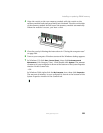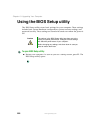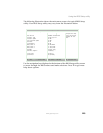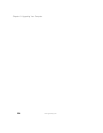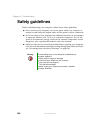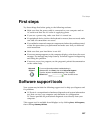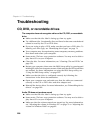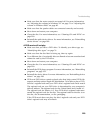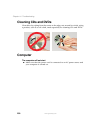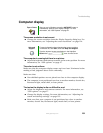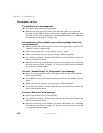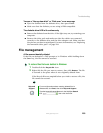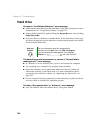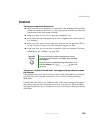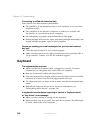229
Troubleshooting
www.gateway.com
■ Make sure that the mute controls are turned off. For more information,
see “Adjusting the volume in Windows XP” on page 79 or “Adjusting the
volume in Windows 2000” on page 82.
■ Make sure that the speaker cables are connected correctly and securely.
■ Shut down and restart your computer.
■ Clean the disc. For more information, see “Cleaning CDs and DVDs” on
page 230.
■ Reinstall the audio device drivers. For more information, see “Reinstalling
device drivers” on page 189.
A DVD movie will not play
■ Make sure that you have a DVD drive. To identify your drive type, see
“Identifying drive types” on page 76.
■ Make sure that the disc label is facing up, then try again.
■ Try a different disc. Occasionally discs are flawed or become scratched and
cannot be read by the DVD drive.
■ Shut down and restart your computer.
■ Clean the disc. For more information, see “Cleaning CDs and DVDs” on
page 230.
■ Reinstall the DVD player program. For more information, see “Reinstalling
programs” on page 192.
■ Reinstall the device driver. For more information, see “Reinstalling device
drivers” on page 189.
■ DVDs and DVD drives contain regional codes that help control DVD title
exports and help reduce illegal disc distribution. To be able to play a DVD,
the disc’s regional code and your DVD drive’s regional code must match.
The regional code on your DVD drive is determined by your computer’s
delivery address. The regional code for the United States and Canada is 1.
The regional code for Mexico is 2. Your DVD drive’s regional code must
match the regional code for the disc. The regional code for the disc is on
the disc, disc documentation, or disc packaging.
If the DVD movie does not play, the disc’s regional code and your DVD
drive’s regional code may not match.