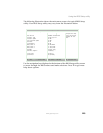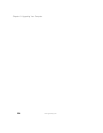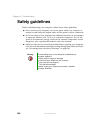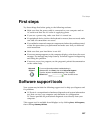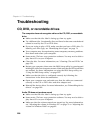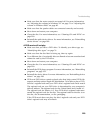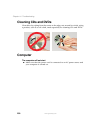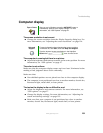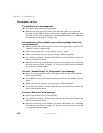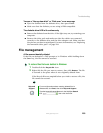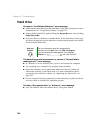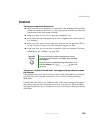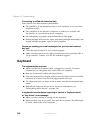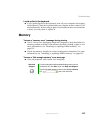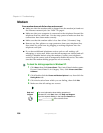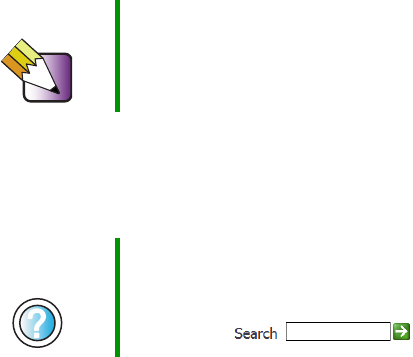
231
Troubleshooting
www.gateway.com
Computer display
The screen resolution is not correct
■ Change the screen resolution from the Display Properties dialog box. For
more information, see “Adjusting the screen resolution” on page 124.
The computer is running but there is no picture
■ Adjust the brightness and contrast controls to the center position. For more
information, see “OSD options” on page 27.
The color is not uniform
Make sure that the computer display warms up for at least 30 minutes before
making a final judgment about color uniformity.
Make sure that:
■ Non-shielded speakers are not placed too close to the computer display.
■ The computer is not positioned too close to another monitor, electric fan,
fluorescent light, metal shelf, or laser printer.
The text on the display is dim or difficult to read
■ Adjust the brightness and contrast controls. For more information, see
“OSD options” on page 27.
■ Change the display settings. For more information, see “Adjusting the
screen and desktop settings” on page 122.
■ Make sure that your computer is not positioned too close to another
monitor, electric fan, fluorescent light, metal shelf, or laser printer.
Tips & Tricks After you are in Windows, press the AUTO/SET button to
automatically optimize your display settings. For more
information, see “OSD options” on page 27.
Help and
Support
For more information about changing the screen resolution
in Windows XP, click Start, then click Help and Support.
Type the keyword screen resolution in the HelpSpot
Search box , then click the arrow.