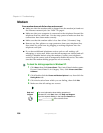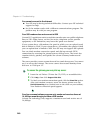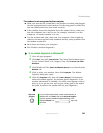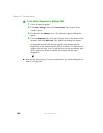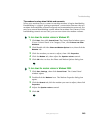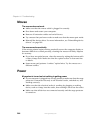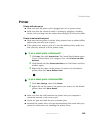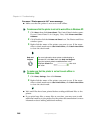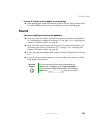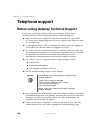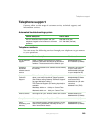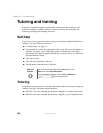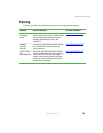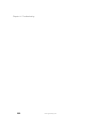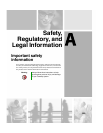246
Chapter 14: Troubleshooting
www.gateway.com
You see a “Printer queue is full” error message
■ Make sure that the printer is not set to work offline.
To make sure that the printer is not set to work offline in Windows XP:
1 Click Start, then click Control Panel. The Control Panel window opens.
If your Control Panel is in Category View, click
Printers and Other
Hardware
.
2 Click/Double-click the Printers and Faxes icon. The Printers and Faxes
window opens.
3 Right-click the name of the printer you want to use. If the menu
shows a check mark next to
Use Printer Offline, click Use Printer Offline
to clear the check mark.
To make sure that the printer is not set to work offline in
Windows 2000:
1 Click Start, Settings, then click Printers.
2 Right-click the name of the printer you want to use. If the menu
shows a check mark next to
Use Printer Offline, click Use Printer Offline
to clear the check mark.
■ Wait until files have been printed before sending additional files to the
printer.
■ If you print large files or many files at one time, you may want to add
additional memory to the printer. See the printer documentation for more
information about adding additional memory.
Help and
Support
For more information about printer troubleshooting in
Windows XP, click Start, then click Help and Support.
Type the keyword printer troubleshooter in the
HelpSpot Search box , then click
the arrow.