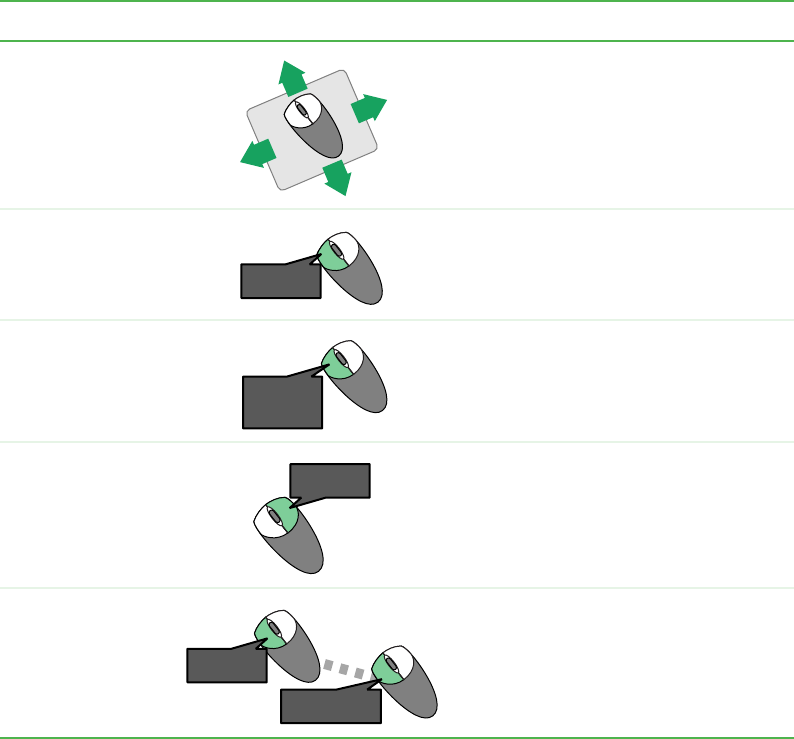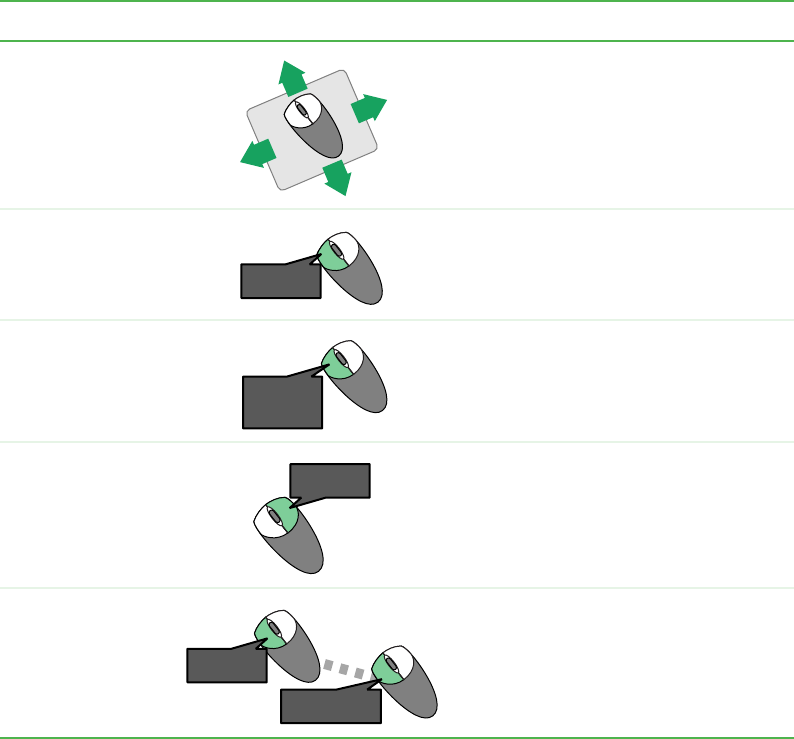
25
Mouse
www.gateway.com
Using the mouse
For instructions on how to adjust the double-click speed, pointer speed,
right-hand or left-hand configuration, and other mouse settings, see “Changing
the mouse settings” on page 133.
To... Do this...
Move the pointer
on the computer
display
Move the mouse around on the mouse
pad. If you run out of space on your
mouse pad and need to move the pointer
farther, pick up the mouse, set it down in
the middle of the mouse pad, then
continue moving the mouse.
Select an object on
the computer
display
Position the pointer over the object.
Quickly press and release the left mouse
button once. This action is called
clicking.
Start a program or
open a file or folder
Position the pointer over the object.
Quickly press and release the left mouse
button twice. This action is called
double-clicking.
Access a shortcut
menu or find more
information about
an object on the
computer display.
Position the pointer over the object.
Quickly press and release the right
mouse button once. This action is called
right-clicking.
Move an object on
the computer
display.
Position the pointer over the object.
Press the left mouse button and hold it
down. Move (drag) the object to the
appropriate part of the computer display.
Release the button to drop the object
where you want it.
click
click
click,
click
click,
click
click
and drag
click
and drag
click