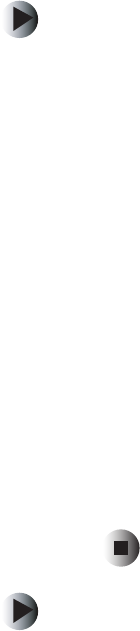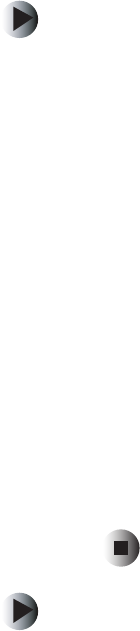
12
Chapter 2: Initial setup
www.gateway.com
Configuring the computers
Now that you have the hardware connected, you need to configure the
computers you want to include in your network to let them obtain an IP address
automatically. An IP address lets the computers communicate with and operate
on your new network. Use the configuration procedure specific to your
computer’s operating system:
To configure computers using Windows XP:
1 Click Start, then click Control Panel. The Control Panel window opens. If your
Control Panel is in Category View, click
Network and Internet Connections.
2 Click/Double-click Network Connections. The Network Connections window
opens.
3 Double-click the Local Area Connection icon for your network interface card.
If you see more than one, double-click the one that connects to your local
network. The
Local Area Connection Status
dialog box opens. Click Properties.
4 In the Components checked are used by this connection list, click Internet
Protocol (TCP/IP)
, then click Properties.
5 Check Obtain an IP address automatically, and make sure that Obtain DNS
server address automatically
is selected.
6 Click OK to accept the settings.
7 Click OK again to exit.
8 Repeat Step 1 through Step 7 for each computer on your network running
Windows XP.
To configure computers using Windows 2000:
1 Click Start, Settings, then click Control Panel.
2 Double-click the Network and Dial-up Connections icon to open the Network
dialog box.