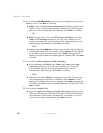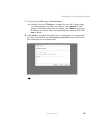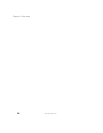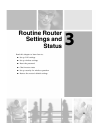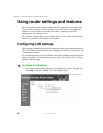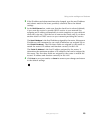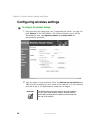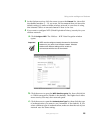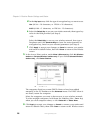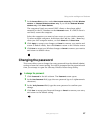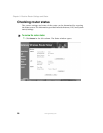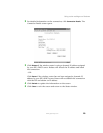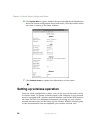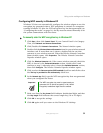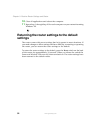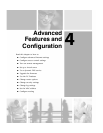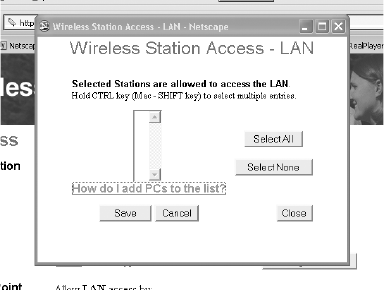
26
Chapter 3: Routine Router Settings and Status
www.gateway.com
d In the Key input area, click the type of encryption key you want to use:
Hex (64 bit = 10 characters, or 128 bit = 26 characters)
ASCII (64 bit = 5 characters, or 128 bit = 13 characters).
e Select the Default Key to use on your wireless network, then type a key
value in the field provided (see Step d).
- OR -
Select the
Default Key to use on your wireless network, then type a
Passphrase and click
Generate Keys to have the router generate an
encryption key, based on your selected parameters (see Step d).
f Click Apply to accept your changes or Cancel to remove your entries
and return to default values, then click
Close to return to the Wireless
screen.
5 In the Access Point section, under Allow LAN access by, click ALL Wireless
stations
or Selected Wireless stations only. If you clicked Selected Wireless
stations only
, click Select Stations.
The computers listed are current DHCP clients or have been added
manually to the PC Database on the
Advanced menu. If a DHCP client is
not listed, restart the computer.
Select the computers you want to have access to your wireless network.
To select multiple computers, hold down the C
TRL key (Mac - SHIFT key)
when you click computer names, or click
Select All or Select None.
6 Click Apply to accept your changes or Cancel to remove your entries and
return to default values, then click
Close to return to the Wireless screen.