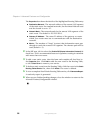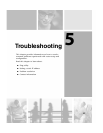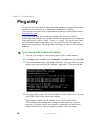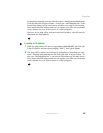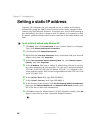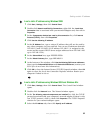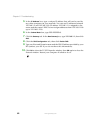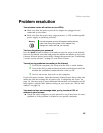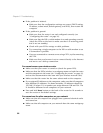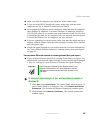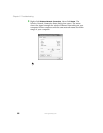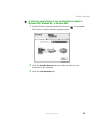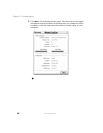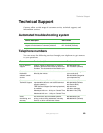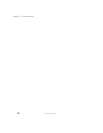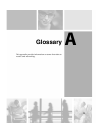64
Chapter 5: Troubleshooting
www.gateway.com
■ If the problem is isolated:
■ Make sure that the configuration settings are correct (DHCP setting,
IP address, subnet mask, default gateway, and DNS), then restart the
computer.
■ If the problem is general:
■ Make sure that the router is on and configured correctly (see
“Configuring the router” on page 16).
■ Make sure that the DSL or cable modem is on and operating correctly
(check the LEDs on the front to make sure that it is receiving power
and is not on standby).
■ Check with your ISP for outage or cable problems.
■ Try connecting a single computer to the DSL or cable modem to see
if connection is possible.
■ If you are connected to a remote server using a VPN, try disconnecting
the VPN.
■ Make sure that your browser is set to connect directly to the Internet
and not to use a dial-up connection.
You cannot access your wireless router
■ Make sure that your router is turned on (check the power LED).
■ Make sure that the SSIDs (wireless) or workgroup name on both the router
and the computer are the same (see “Configuring the router” on page 16,
and see the documentation that cam with your wireless network card).
■ Make sure that the router has the same subnet mask as the computer.
■ If you assigned IP addresses to the computers, make sure that all computers
have different IP addresses. For home networks, IP addresses should be
192.168.1.N where N is a number you assign between 100 and 254. The
N should be different for all computers on your network.
■ Press and hold Reset button on the back of the router for 10 seconds to
reset the router to the default settings.
You cannot see the other computers on your network
■ Make sure that all computers are plugged into a powered electrical outlet
and turned on.
■ Make sure that all computers on your network have the same workgroup
name.