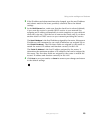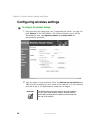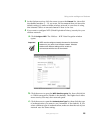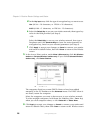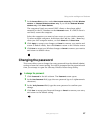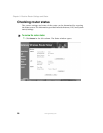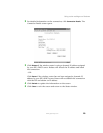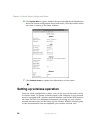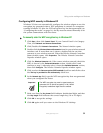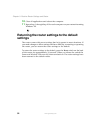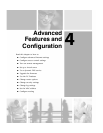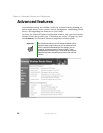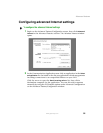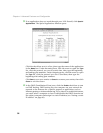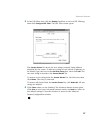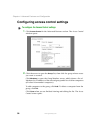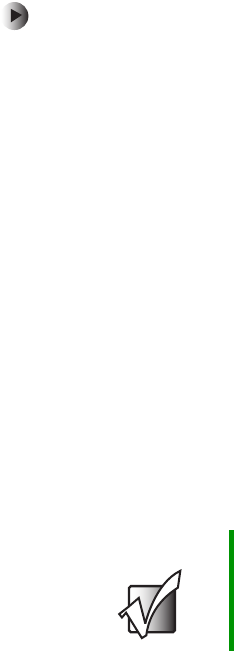
31
Using router settings and features
www.gateway.com
Configuring WEP security in Windows XP
Windows XP does not automatically configure the wireless adapter to use the
encryption key generated when a WEP passphrase is entered. On computers
running Windows XP, after the WEP encryption key has been generated (see
“Configuring the router” on page 16), the key must be entered manually to let
the system communicate with the router.
To manually enter the WEP encryption key in Windows XP:
1 Click Start, then click Control Panel. If your Control Panel is in Category
View, click
Network and Internet Connections.
2 Click/Double-click Network Connections. The Network window opens.
3 Double-click the Wireless Network Connection icon for your wireless network
interface card. If more than one is shown, double-click the one that
connects to your wireless network. When the Wireless Network Connection
Status window opens, click
Properties. The Wireless Network Connection
Properties window opens.
4 Click the Wireless Networks tab. If the correct wireless network (check the
SSID) is shown in the
Preferred Networks section, double-click it and
continue to step 5, otherwise select it from the
Available Networks section,
then click
Configure. The Wireless Networks Properties window opens.
5 Click to select the Data encryption (WEP enabled) check box and click to clear
the
The key is provided for me automatically check box.
6 In the Network key field, type the WEP encryption key that was generated
when you configured the router.
7 Make sure that the Key format field indicates hexidecimal digits and that
the
Key length field indicates the correct length key (10 or 26 digits).
8 Click OK to accept the settings.
9 Click OK again until you return to the Windows XP desktop.
Important The WEP encryption key must be typed exactly as
generated. All 10 (64-bit encryption) or 26 (128-bit
encryption) hexidecimal digits must be entered.