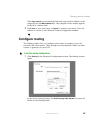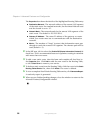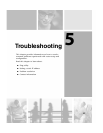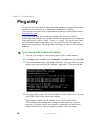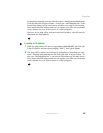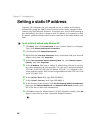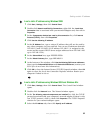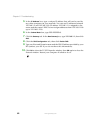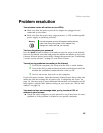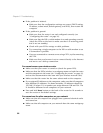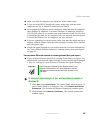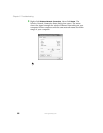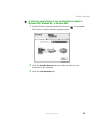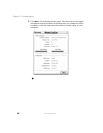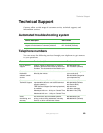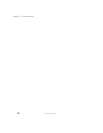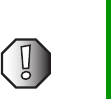
63
Problem resolution
www.gateway.com
Problem resolution
Your wireless router will not turn on (no LEDs)
■ Make sure that the power cord and AC adapter are plugged in and
connected to the router.
■ Make sure that the power strip, surge protector, or UPS (uninterruptable
power supply) is operating correctly.
You have forgotten your password
Press the Reset button for about 10 seconds to reset the router to the defaults,
then use the default user name and password (admin and admin) to access the
Gateway Wireless Router Setup utility. Change the password (see “Establishing
a router security scheme” on page 51) and write it down.
You are having problems connecting to the Internet
1 Turn off the computer, the router and the DSL or cable modem.
2 Turn on the DSL or cable modem and wait several minutes until the
modem has established communication with you ISP.
3 Turn on the router, then turn on the computer.
If you still cannot connect, open the Gateway Wireless Router Setup utility and
make sure that the settings are all correct (see “Configuring the router” on
page 16). You may need to enter additional information, for example your ISP
may require a specific MAC address setting on your router (see “Set the MAC
address” on page 54).
You receive a time-out message when you try to enter a URL or
address in your browser
■ Check the other computers on your network to see if they have the same
problem or if the problem is isolated to one specific computer.
Warning Use only the power cord and AC adapter provided with the
router. Use of any other power cord or adapter may
damage your router and void your warranty