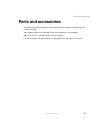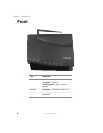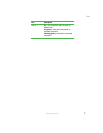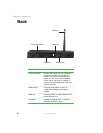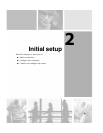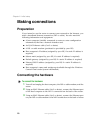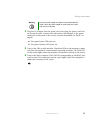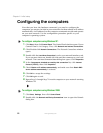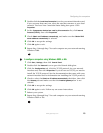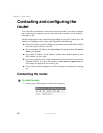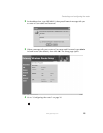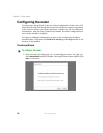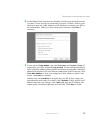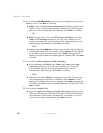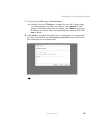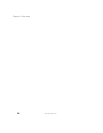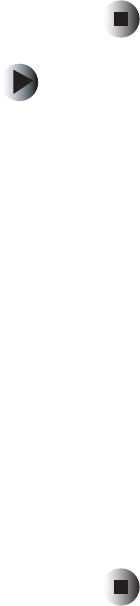
13
Configuring the computers
www.gateway.com
3 Double-click the Local Area Connection icon for your network interface card.
If you see more than one icon, select the one that connects to your local
network. The Local Area Connection Status dialog box opens. Click
Properties.
4 In the Components checked are used by this connection list, click Internet
Protocol (TCP/IP)
, then click Properties.
5 Check Obtain an IP address automatically, and make sure that Obtain DNS
server address automatically
is selected.
6 Click OK to accept the settings.
7 Click OK again to exit.
8 Repeat Step 1 through Step 7 for each computer on your network running
Windows 2000.
To configure computers using Windows 98SE or Me:
1 Click Start, Settings, then click Control Panel.
2 Double-click the Network icon to open the Network dialog box.
3 Click the Configuration tab, click the TCP/IP protocol for your network
interface card, then click
Properties. If you do not see TCP/IP, you need to
install the TCP/IP protocol. See the documentation that came with your
network interface card for information on installing the TCP/IP protocol)
4 Check to select the Obtain an IP address automatically check box, then click
the
Gateway tab and make sure that the Installed gateways box is not
selected.
5 Click OK to accept the settings.
6 Click OK again to exit. Follow any on-screen instructions.
7 Reboot your system.
8 Repeat Step 1through Step 7 for each computer on your network running
Windows 98SE or Me.