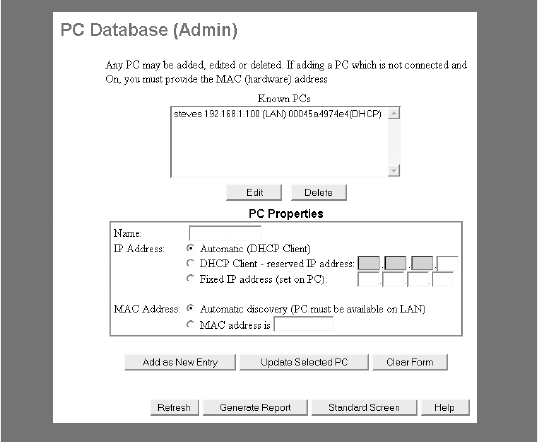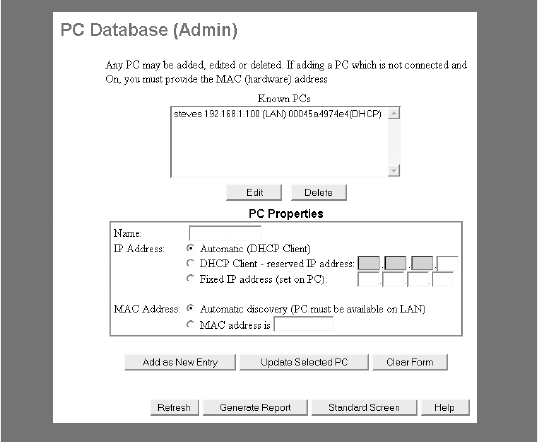
48
Chapter 4: Advanced Features and Configuration
www.gateway.com
4 To make detailed changes to the PC Database, click Advanced Administration.
The PC Database (Admin) window opens.
5 To edit any computer in the database, click a computer in the Known PC’s
list, then click
Edit. Information about the computer’s networking
configuration is shown in the
PC Properties
box.
6 To edit the computer configuration, make changes as required, then click
Update Selected PC. The PC Database is updated with the new information.
7 To add a new computer to the PC Database, type the computer name and
network configuration information in the PC Properties box, then click
Add
as New Entry
. The PC Database is updated to reflect the new information.
8 To clear your entries in the PC Properties box without adding them to the
PC Database, click
Clear Form.
9 To see a report listing all of the computers in the PC Database, click
Generate Report. The report (see Step 3) shows the name, IP address,
physical (MAC) address, type, and DHCP client status of every computer
in the database.
10 Click Standard Screen to return to the PC Database window.