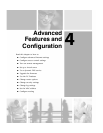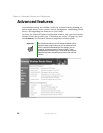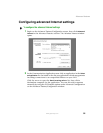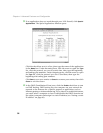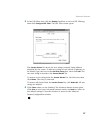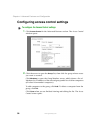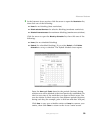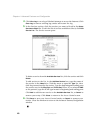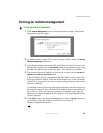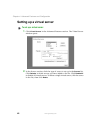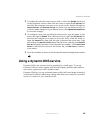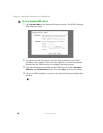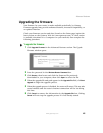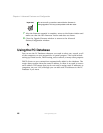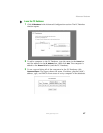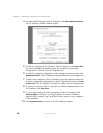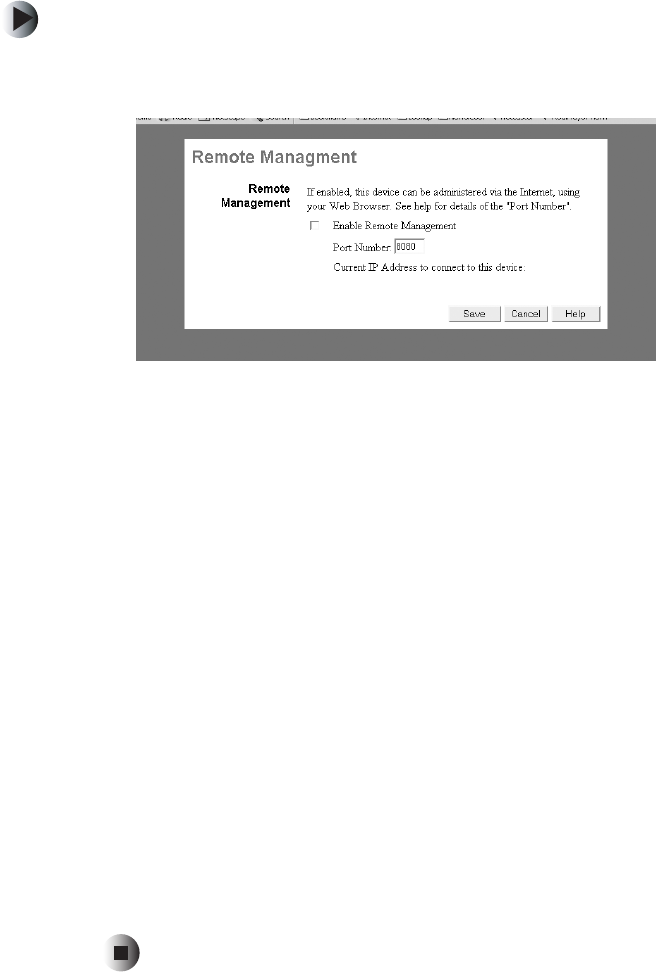
41
Advanced features
www.gateway.com
Turning on remote management
To turn on remote management:
1 Click Remote Management in the Advanced Features section. The Remote
Management window opens.
2 To enable remote control of the router through, click to select the Enable
Remote Management
check box.
3 Type the port number (between 1024 and 65535) by which the router will
be remotely accessed in the
Port Number field. We recommend not using
port 80 (the default Web connection port). The default is port 8080.
4 The current Internet IP address of this device is shown in the Current IP
Address to connect to this device
field.
If the IP address shown is assigned by the ISPs DHCP server, contact the
ISP to get a static IP address, or use the DDNS feature (see “Using a dynamic
DNS service” on page 43) so you can connect using a domain name rather
than an IP address.
To remotely control your router through the Internet, start the browser on
the remote computer, type the Internet IP address of the router followed
by a colon (:), then type the port number. For example, type http://ip
address:port number (assigned in this window). You are prompted for the
router’s password.
5 Click Save to save your Remote Management entries or Cancel to remove
your entries. Close the window to return to the Advanced
Features/Configuration window.