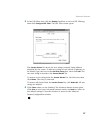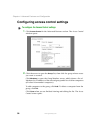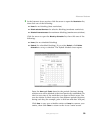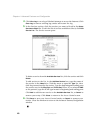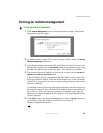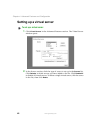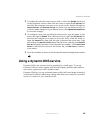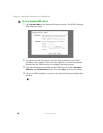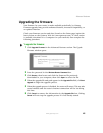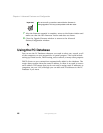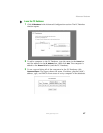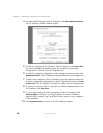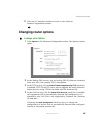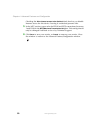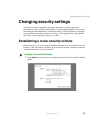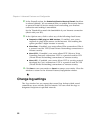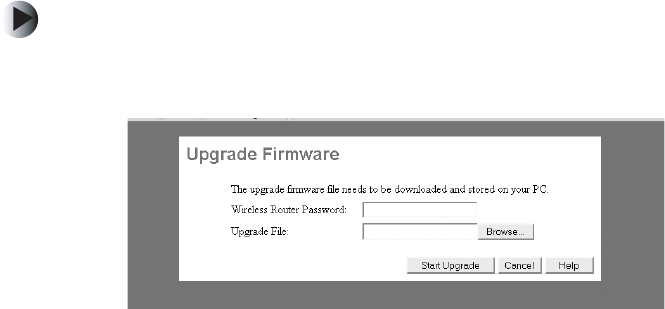
45
Advanced features
www.gateway.com
Upgrading the firmware
New firmware for your router is made available periodically by Gateway.
Firmware upgrades may provide enhanced features, increased compatibility, or
an updated interface.
Check your firmware version and date (found on the Status page) against the
latest version on the Gateway Web site (www.gateway.com). If a new version
is available, download it to a computer on your network, then complete the
following procedure.
To upgrade the firmware:
1 Click Upgrade Firmware in the Advanced Features section. The Upgrade
Firmware window opens.
2 Enter the password in the Wireless Router Password box.
3 Click Browse, then locate and click the firmware file previously
downloaded to your computer, then click
Open to select the file.
4 When the upgrade file and path appear in the Upgrade File field, click Start
Upgrade to begin the upgrade process.
5 When the upgrade process is finished, the router will restart. This may take
several minutes and the router’s Internet connection will be lost during
this time.
6 Click Cancel to remove the information in the Upgrade File box. Clicking
Cancel will not stop the upgrade process if it has already started.