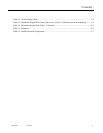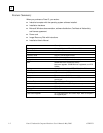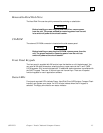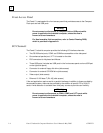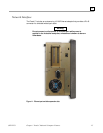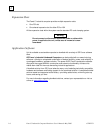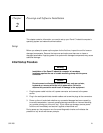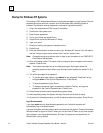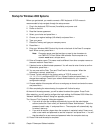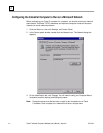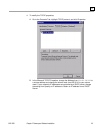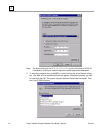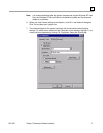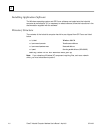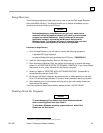2-2 Panel C Industrial Computer Hardware User's Manual – May 2003 GFK-2251
2
Startup for Windows NT Systems
Connecting a PS/2 keyboard and Mouse is recommended before you get started. The soft
keyboard and touch panel will not work until the Windows 2000 operating system is
licensed. Therefore an external keyboard is required to license the product.
1
. Plug in the keyboard and PS/2 mouse (if available).
2
. Connect the input power cord.
3
. Read license agreement
4
. TAB to your choice and press ENTER.
5
. Press ENTER to start the Windows NT Setup.
6
. Type your name
7
. Press the TAB key and type your company name.
8
. Press ENTER.
9
. Enter the Authentication number found on your Windows NT manual. You will need to
use the T
AB key to get to each number field. If correct, press ENTER.
Note: Computer names must be less than or equal to ten characters to run CIMPLICITY
Plant Edition HMI software.
10
. Enter a Computer name. This name must be unique to other computers on the same
network. Press E
NTER.
Note: Your system has been set up to enable auto logon. Auto logon allows the
operating system to boot without your having to use a keyboard to press C
TL-ALT-
D
EL.
11
. You will be prompted for a password.
• To use the auto logon feature, type admin for the password. Press the T
AB key
and type admin in the Confirm Password box. Press E
NTER.
• To skip the password, press E
NTER
• To assign a password, type in a password, press the TAB key, and type the
password in the Confirm Password box. Press E
NTER.
12
. Press ENTER to continue with the operating system Setup.
13
. After completing setup, the system will copy files over and finalize its setup.
14
. At the end of the setup process, you will be asked to reboot the system. Press ENTER.
Login Recommendation
If you type admin as your Administrator password, your industrial computer will
automatically log on as Administrator.
Log onto the system as Administrator when you power up the system. Doing so eliminates
the requirement to log on to Panel C when you run the Panel C Demo or any other project
that includes a user named Administrator. All Panel C projects are configured with an
Administrator user by default.