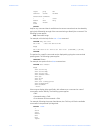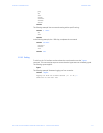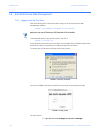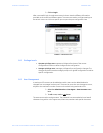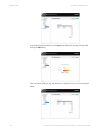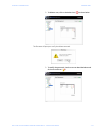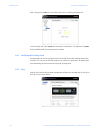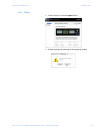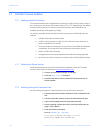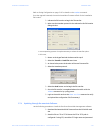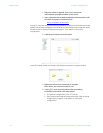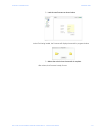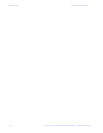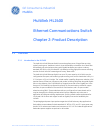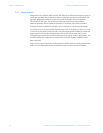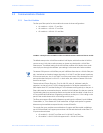1–24 MULTILINK ML2400 ETHERNET COMMUNICATIONS SWITCH – INSTRUCTION MANUAL
INTRODUCTION CHAPTER 1: INTRODUCTION
1.7 ML2400 Firmware Updates
1.7.1 Updating MultiLink Firmware
This section describes how to upgrade the firmware on a Multilink switch, either locally at
the console port or remotely over the network using FTP or TFTP. Depending on the update
process (serial/console port or network), ensure the necessary tools listed below are
available, tested and working before you begin.
For serial port updates directly through the serial/console port, the following items are
required.
1. A female-to-female null modem cable.
2. A USB-to-serial converter or cable if your PC does not have a serial port. A
cable is available from GE Multilin.
3. Terminal emulation firmware such as HyperTerminal (included with Windows)
or equivalent. Ensure that the firmware supports the Xmodem protocol
4. At least 15 MB of free disk space.
5. Manager level account name and password of the switch being upgraded.
6. An internet connection. Ensure the connection does not block ftp file transfers
1.7.2 Selecting the Proper Version
Ensure that the proper version of the MultiLink Switch Software is installed. The latest
version of the firmware is available at http://www.GEmultilin.com
.
Z Connect to the ML2400 and login as manager.
Z Enter the
show version command.
Z Download the latest version of MultiLink firmware from the GE
Multilin website.
1.7.3 Updating through the Command Line
Use the following procedure to install firmware to the ML2400 via the serial port.
Z Download the MultiLink Switch Software from the GE Multilin web
site.
Z Use the null-modem cable to connect to the ML2400 serial port.
Z Login at the manager level with the proper password.
Z Save the existing configuration (refer to Saving Configuration on
page 5–19 for details).
Z Enter the following command:
ML2400# xmodem get type=app
Do you wish to upgrade the image? [Y or N] Y
Please start XModem file transfer now.