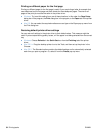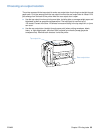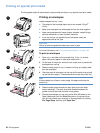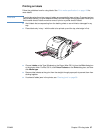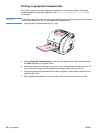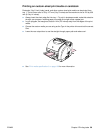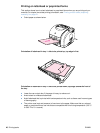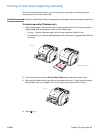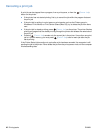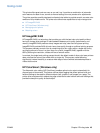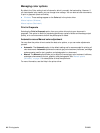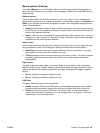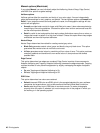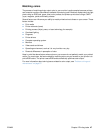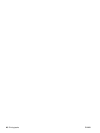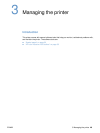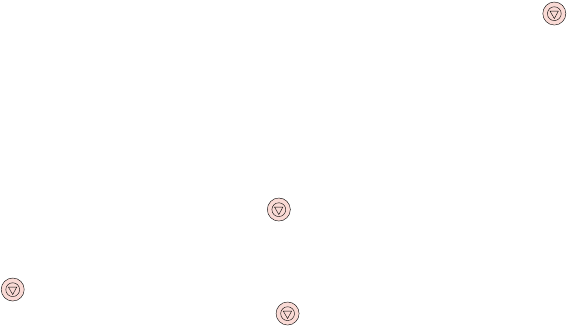
42 Printing tasks ENWW
Canceling a print job
A print job can be stopped from a program, from a print queue, or from the (CANCEL JOB)
button on the printer.
● If the printer has not started printing, first try to cancel the job within the program that sent
the print job.
● If the print job is waiting in a print queue or print spooler such as the Printers group in
Windows or Print Monitor or Print Center Queue (Mac OS), try to delete the job from there
next.
● If the print job is already printing, press (CANCEL JOB) on the printer. The printer finishes
printing any pages that are already moving through the printer and deletes the remainder of
the print job.
● Pressing (CANCEL JOB) cancels only the current job in the printer. If more than one print
job is in printer memory, you must press (C
ANCEL JOB) once for each job after the job
starts printing.
If the Printer Status lights continue to cycle after a job has been canceled, the computer is still
sending the job to the printer. Either delete the job from the print queue or wait until the computer
finishes sending data.