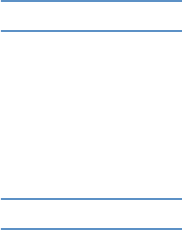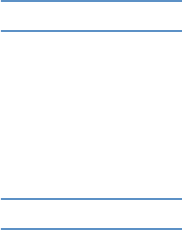
ENWW 3 Managing the printer 53
HP color LaserJet 1500 toolbox
The HP color LaserJet 1500 toolbox is only supported for Windows 98 and later. You must have
performed a complete software installation to use the HP color LaserJet 1500 toolbox.
You can view the HP color LaserJet 1500 toolbox when the printer is directly connected to your
computer or connected to the network. The HP color LaserJet 1500 toolbox is a Web page that
opens in a Web browser and provides access to the device, printer documentation, and printer
management and troubleshooting tools.
To use the HP color LaserJet 1500 toolbox, you must have Microsoft Internet Explorer 4 or later
or Netscape Navigator 4 or later. All pages can be printed from the browser.
You do not have to have Internet access to open and use the HP color LaserJet 1500 toolbox.
However, if you click a link in the Other Links area, you must have Internet access in order to go
to the site associated with the link.
To view HP color LaserJet 1500 toolbox
1 Open the HP color LaserJet 1500 toolbox in one of these ways:
• On the desktop, double-click the HP color LaserJet 1500 toolbox icon.
• On the Start menu, point to Programs, point to HP color LaserJet 1500, and choose the
HP color LaserJet 1500 toolbox.
Note Once you open the URL, you can bookmark it so that you can return to it quickly in the future.
2 The HP color LaserJet 1500 toolbox opens in a Web browser. The HP color
HP color LaserJet 1500 toolbox software contains these tabs: the Information tab, the
Settings tab, the Printer tab, the Documentation tab, and the Troubleshooting tab. It also
contains an area with links to the HP web site. See the following sections for more
information about each tab or area.
Note If a network port is selected, a Network tab also appears.
Information tab
The Information pages group consists of the following pages.
● Device Status. This page displays the printer status and shows the life remaining of HP
supplies, with 0 percent representing that a supply is empty. The page also shows the type
and size of print media set for each tray. To change the default settings, click Change
Settings.
● Configuration page. This page shows the information found on the printer Configuration
page.
● Supplies Status. This page shows the life remaining of HP supplies, with 0 percent
representing that a supply is empty. This page also provides supplies part numbers. To order
new supplies, click Order Supplies in the Other Links area on the left side of the window.
To visit any website, you must have Internet access.
● Event log. This page shows a list of all printer events and errors.
● Usage page. This page shows a summary of the number of pages the printer has printed,
grouped by size and type.
● Device Information. This page also shows the printer network name, address, and model
information. To change these entries, click Device Information on the Settings tab.