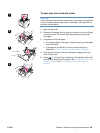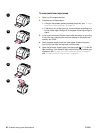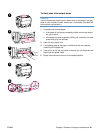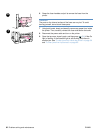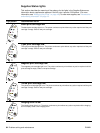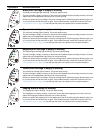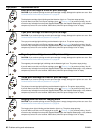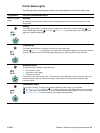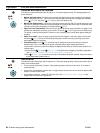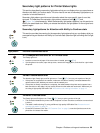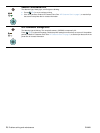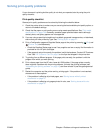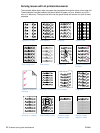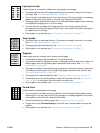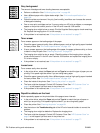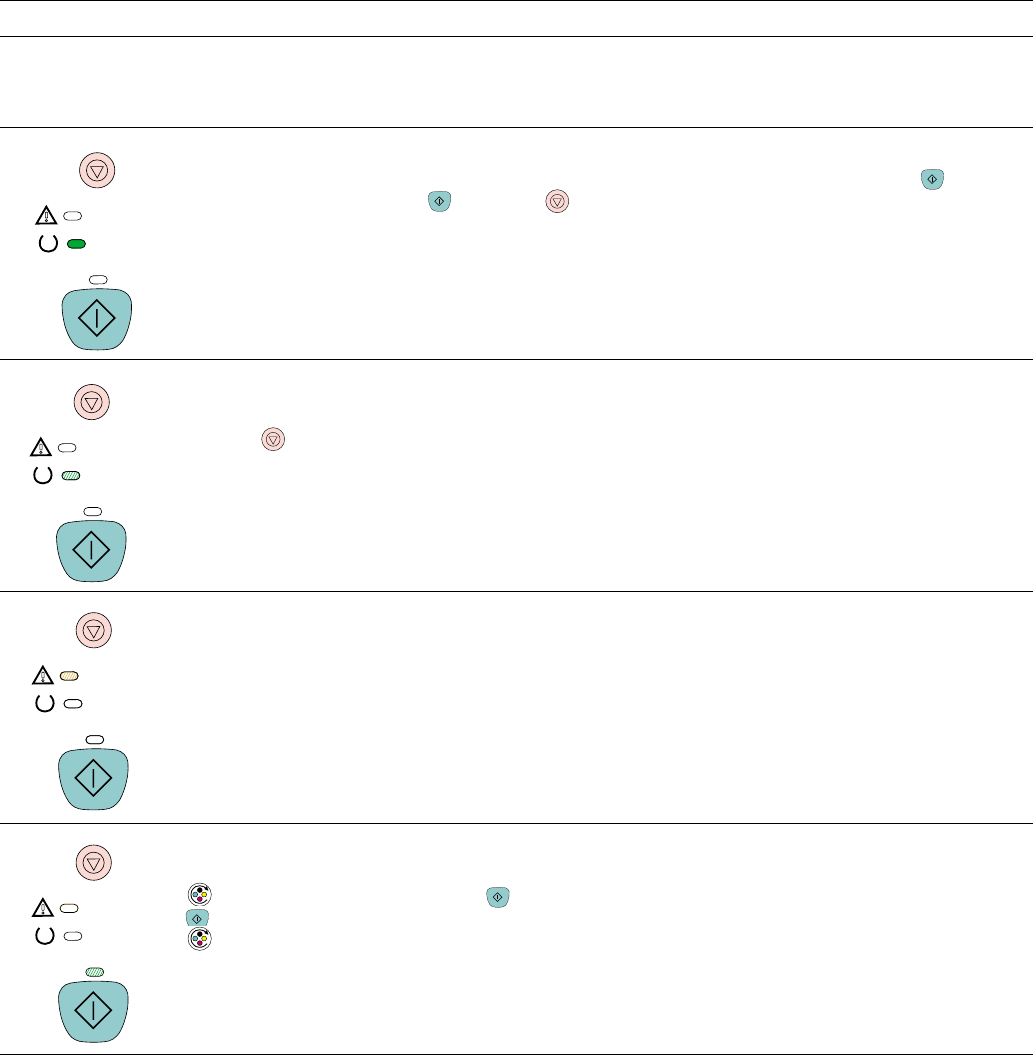
ENWW Chapter 4 Problem solving and maintenance 67
Printer Status lights
The following section describes the meaning of the light patterns in the Printer Status area.
Light pattern Error and recommended action
All control panel
lights
Startup
All control panel lights cycle one after another. Pressing buttons has no effect until the printer is in the
Ready state.
Ready
The Ready (green) light is on and the printer is ready to print. No action is needed. Pressing (GO)
prints a Demo page. Pressing
(GO) and (CANCEL JOB) simultaneously prints a Configuration
page and a Supplies Status page.
Processing
The Ready light is blinking. The printer is receiving or processing data.
Pressing
(CANCEL JOB) cancels the current job. One or two pages might print as the printer clears the
print job. The printer returns to the Ready state (Ready light on) after the job has been canceled.
Attention error
The Attention light is blinking in these situations:
● The top cover is open.
● The printer is out of paper.
● The printer has a jam.
For the first cause, close the top cover. For the second cause, load paper. For the last cause, open and
close the top cover after you resolve the problem. If the problem is not resolved, the Attention light
continues to blink.
Interaction state
The Go light is blinking. The top cover has been opened and then closed, or you pressed
(R
OTATE CAROUSEL). Pressing (GO) returns the printer to the Ready state. If you do not press
(G
O), the printer automatically returns to the Ready state after approximately 10 seconds. Pressing
(R
OTATE CAROUSEL) brings another print cartridge to the top position.