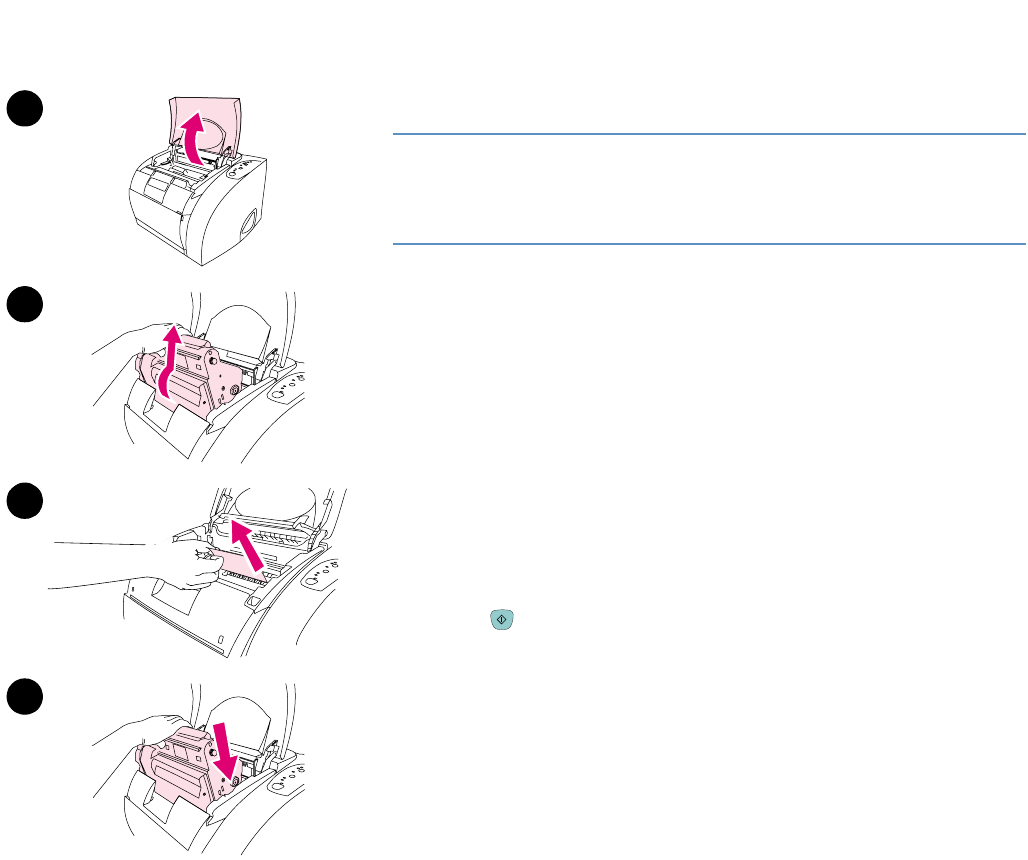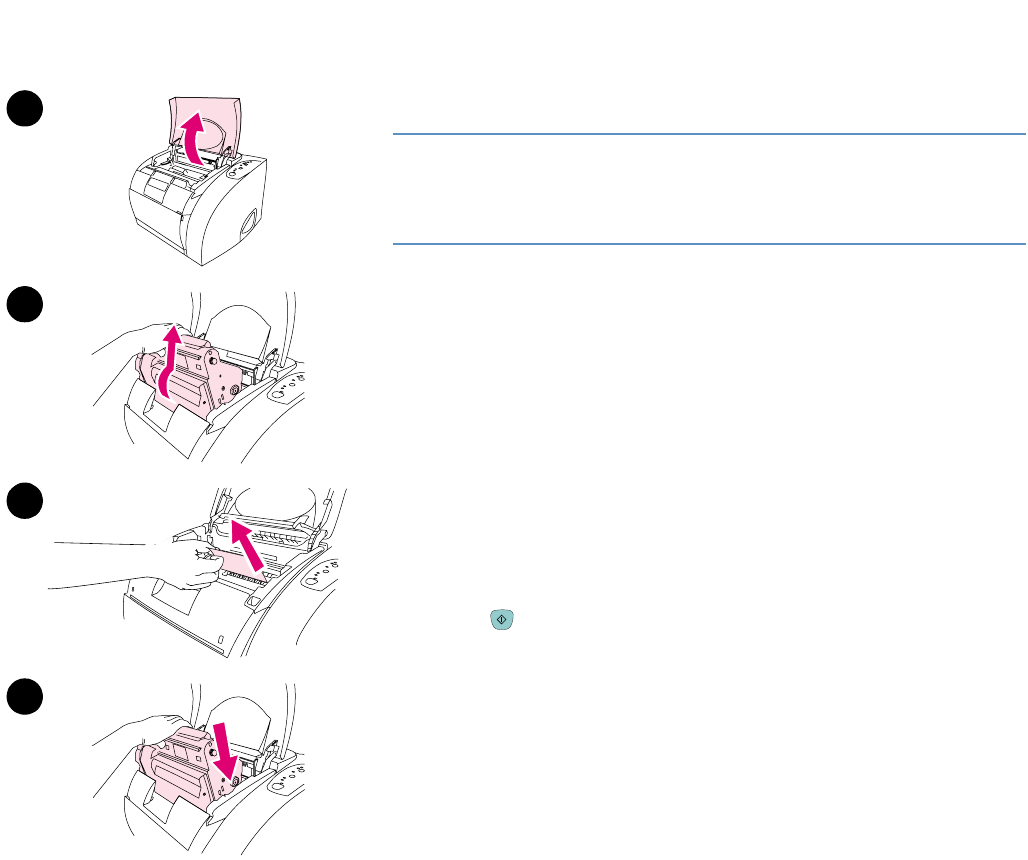
ENWW Chapter 4 Problem solving and maintenance 59
To clear jams from inside the printer
CAUTION
Jams in this area might result in loose toner on the page. If you get toner
on your clothes or hands, wash them in cold water. (Hot water will set
the toner into the fabric.)
1 Open the top cover.
2 Remove the imaging drum by pushing it away from you and lifting it
out of the printer. You cannot reach jams by removing the print
cartridges.
3 Complete one of these steps:
● If the leading edge of the paper is visible, carefully pull the paper
out of the printer.
● If the paper is too difficult to remove, remove the jam as
described in “To clear jams from output areas” on page 61.
4 After the jam has been removed, replace the imaging drum and
close the top cover.
5 Press (G
O) if the Go light is blinking. If the Attention light is still
blinking, then another jam is present. See “To clear jams from input
areas” on page 60 and “To clear jams from output areas” on
page 61.
3
1
2
4