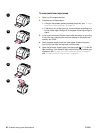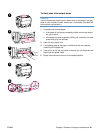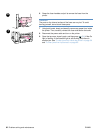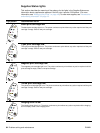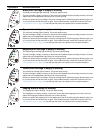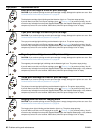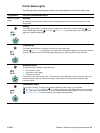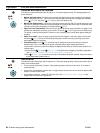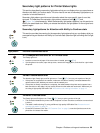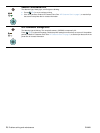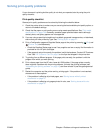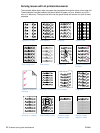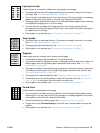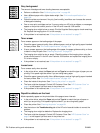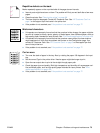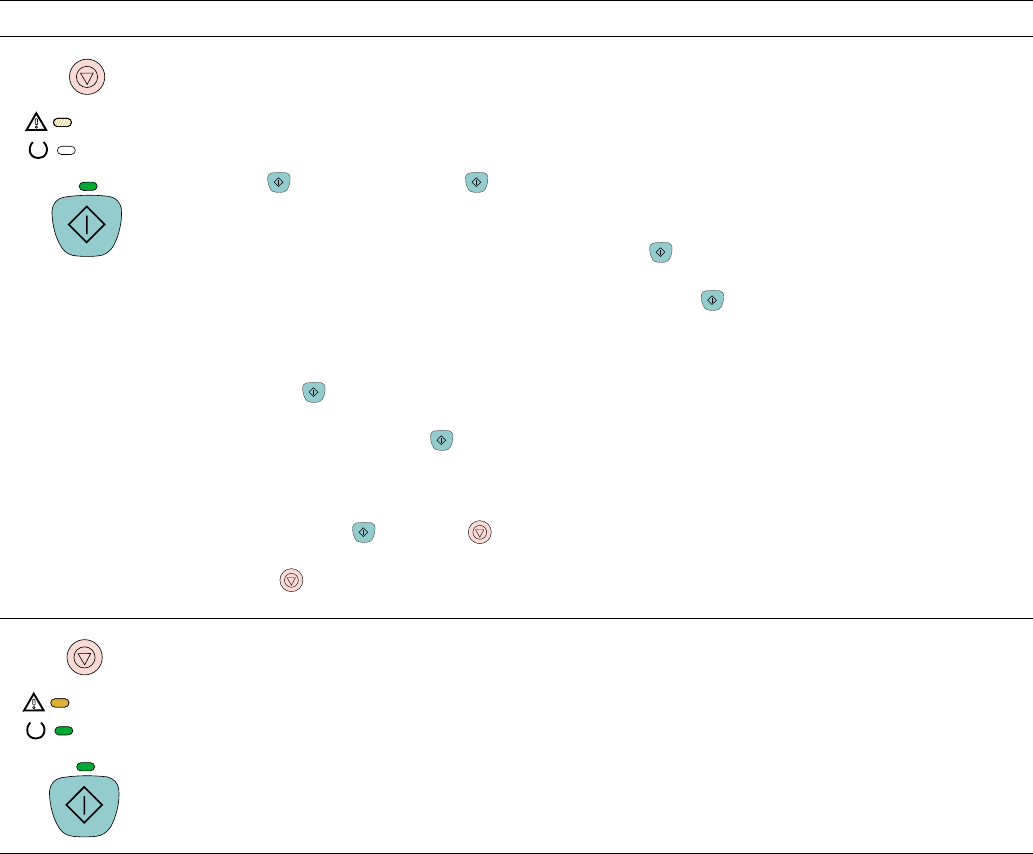
68 Problem solving and maintenance ENWW
Attention with Ability to Continue
The Attention light is blinking and the Go light is on. The printer stops printing. The message appears in
these situations:
● Manual feed with pause. Someone sent a manual feed job and the printer is waiting for the special
paper. Load paper into tray 1, and if the printer does not begin printing once the pages are reloaded,
press
(GO). Or, just press (GO) to try to print from another tray.
● Manual two-sided printing. The printer has finished printing the first side of a manual duplex job, and
the printer is waiting for someone to reload the pages so it can print the second side. If the printer does
not begin printing once the pages are reloaded, press
(GO).
● Paper out in the selected tray. Someone is trying to print by Source (tray) and there is no paper in the
selected tray. Add paper to that tray to print from it. Or, press
(GO) to try to print from another tray.
The printer continues printing after it finishes running a cleaning cycle, which takes approximately 20
seconds.
● Paper is too small. The print image is larger than the size of paper in the tray. Load the correct size
and press
(GO). The printer continues printing after it finishes running a cleaning cycle, which
takes approximately 20 seconds.
● Continuable state. Press (GO) for the printer to attempt to recover from the error and print
whatever data it can. If successful, the printer completes the job while Ready light blinks. If
unsuccessful, the printer continues to display the Attention with Ability to Continue state. Perform one
of these steps:
●Press and hold (GO) and (CANCEL JOB) simultaneously to display a secondary light pattern.
(See “Secondary light patterns for Printer Status lights” on page 69.)
●Press (CANCEL JOB) to cancel the print job. If the problem has been resolved, the printer returns
to the Ready state (Ready light on).
Service error
The Attention light, Ready light, and Go light are on. The printer stops printing. Pressing any button has no
effect. Perform these steps.
● Turn the printer off and then on again. If the problem persists, leave the printer off for 15 minutes to
reset the printer.
● If the printer is connected to a power strip or surge protector, disconnect it and connect the power cable
directly to a working wall outlet.
● If the problem continues, contact HP Customer Care. See “HP Customer Care” on page 3 or the
support flyer that came in the printer box.
Light pattern Error and recommended action