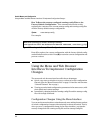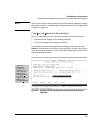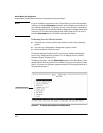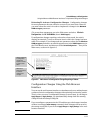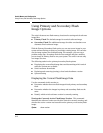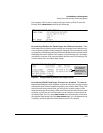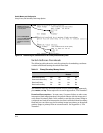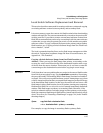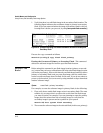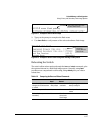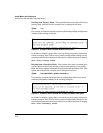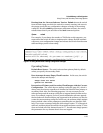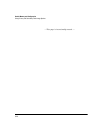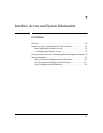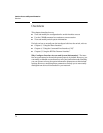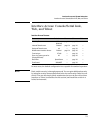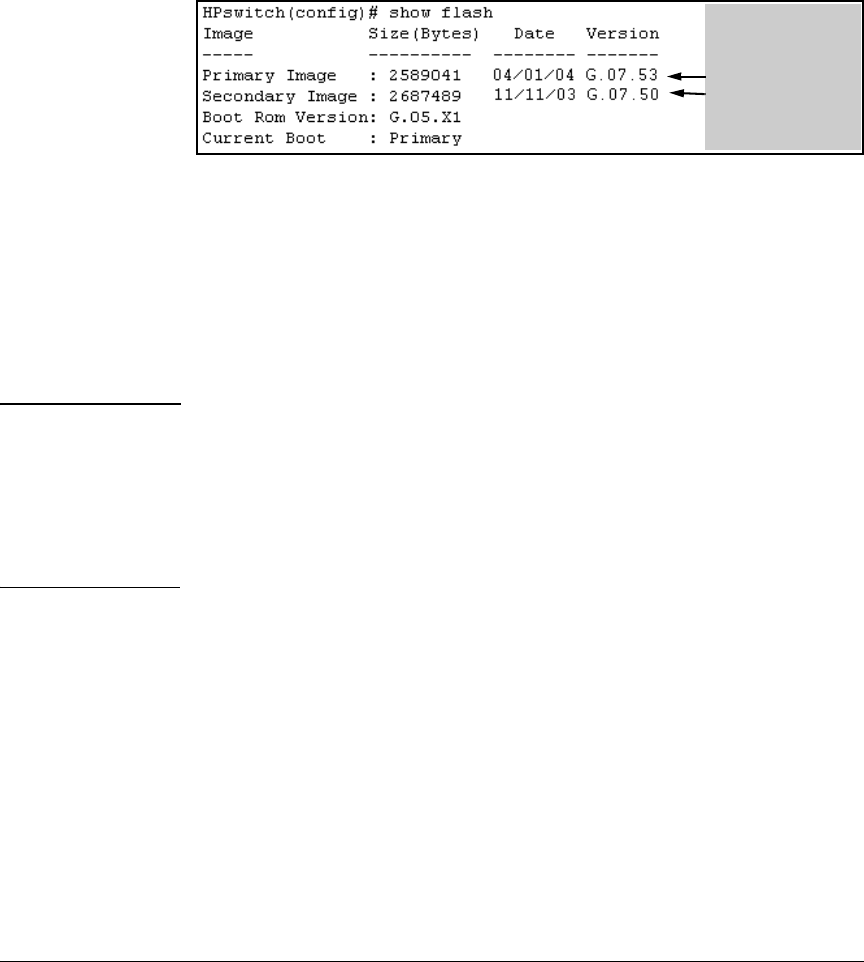
Switch Memory and Configuration
Using Primary and Secondary Flash Image Options
1. Verify that there is a valid flash image in the secondary flash location. The
following figure indicates that a software image is present in secondary
flash. (If you are unsure whether the image is secondary flash is valid, try
booting from it before you proceed, by using boot system flash secondary.)
The unequal code
size, differing dates,
and differing
version numbers
indicates two
different versions of
the software.
Figure 6-10. Example Indicating Two Different Software Versions in Primary and
Secondary Flash
Execute the copy command as follows:
HPswitch(config)# copy flash flash primary
Erasing the Contents of Primary or Secondary Flash. This command
deletes the software image file from the specified flash location.
Caution--No
Undo!
Before using this command in one flash image location (primary or second-
ary), ensure that you have a valid software file in the other flash image location
(secondary or primary). If the switch has only one flash image loaded (in either
primary or secondary flash) and you erase that image, then the switch does
not have a software image stored in flash. In this case, if you do not reboot or
power cycle the switch, you can recover by using xmodem or tftp to download
another software image.
Syntax: erase flash < primary | secondary >
For example, to erase the software image in primary flash, do the following:
1. First verify that a usable flash image exists in secondary flash. The most
reliable way to ensure this is to reboot the switch from the flash image
you want to retain. For example, if you are planning to erase the primary
image, then first reboot from the secondary image to verify that the
secondary image is present and acceptable for your system:
HPswitch# boot system flash secondary
2. Then erase the software image in the selected flash (in this case, primary):
6-16